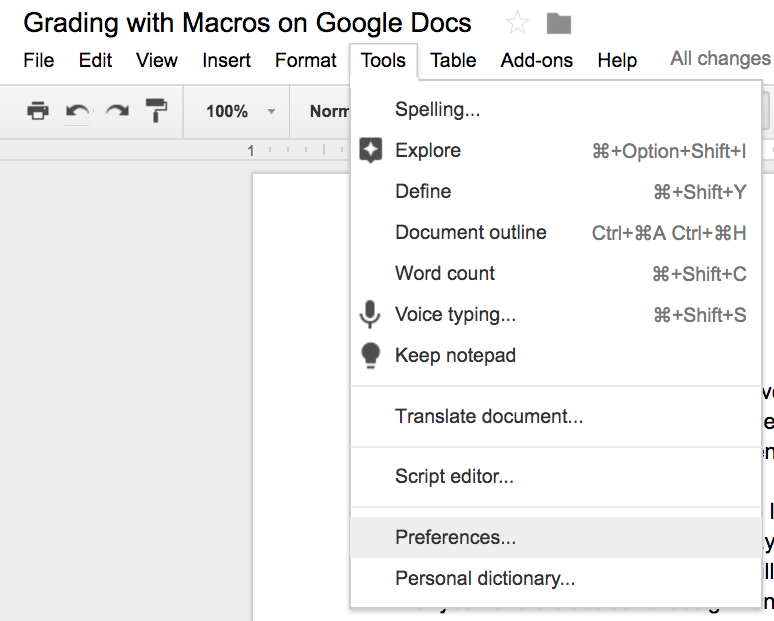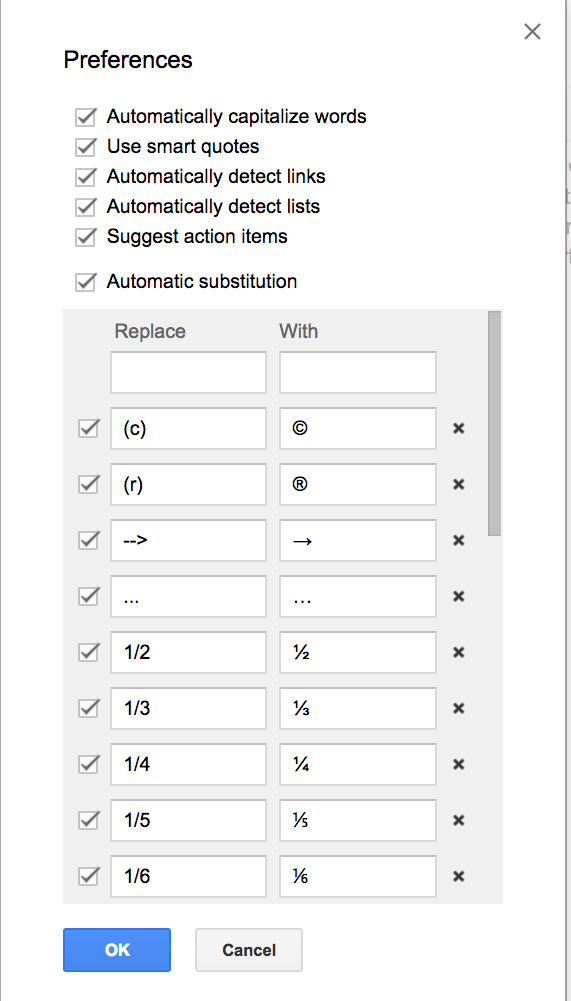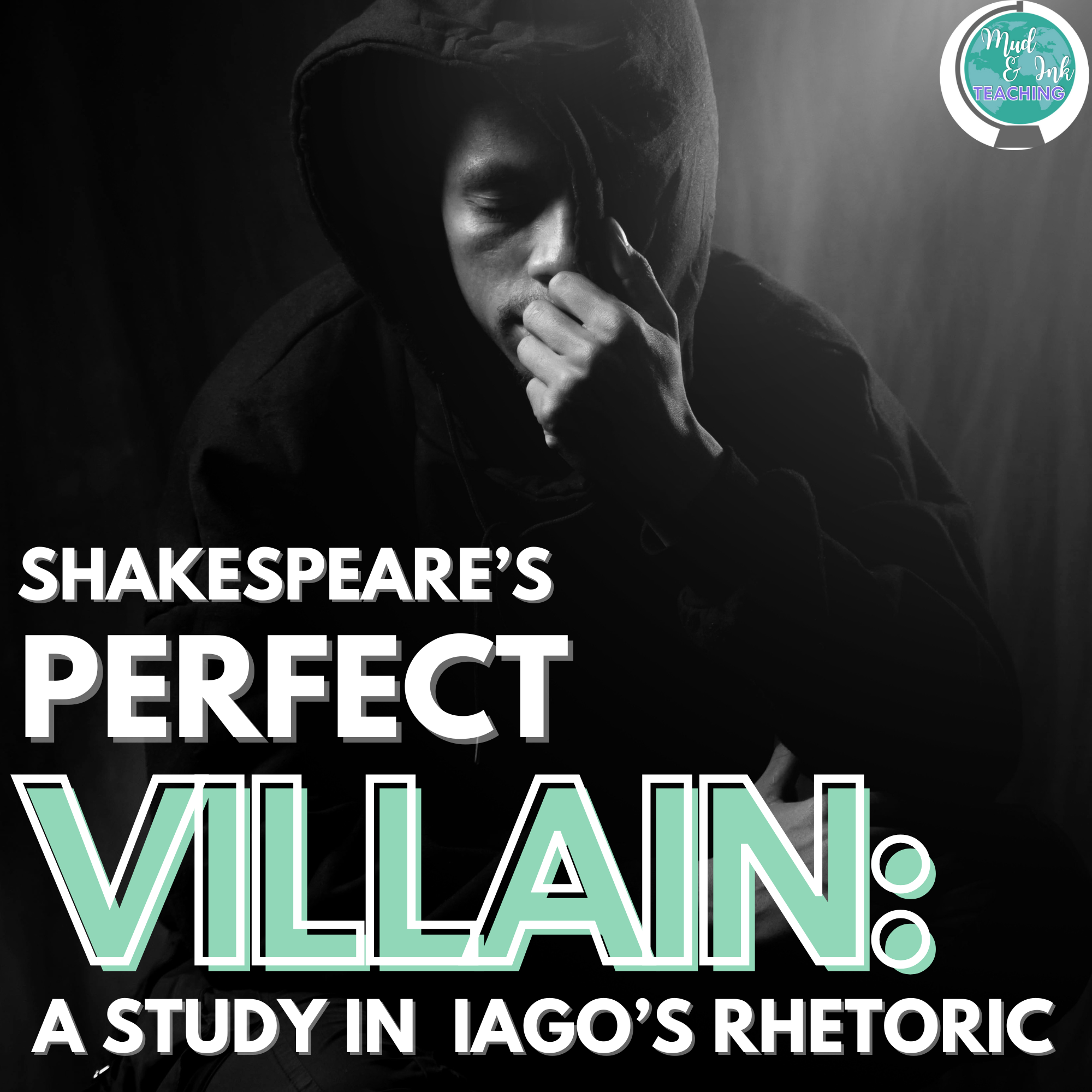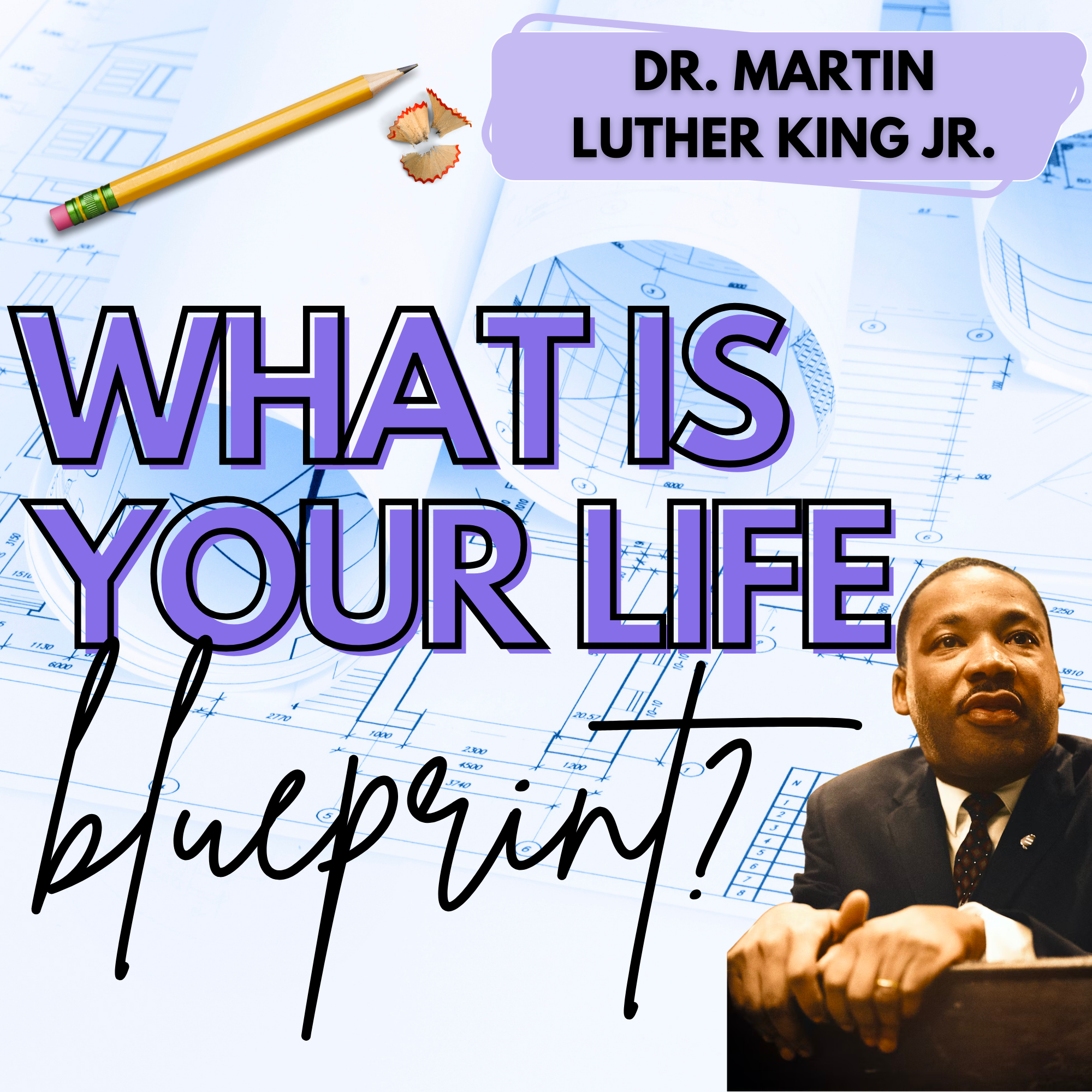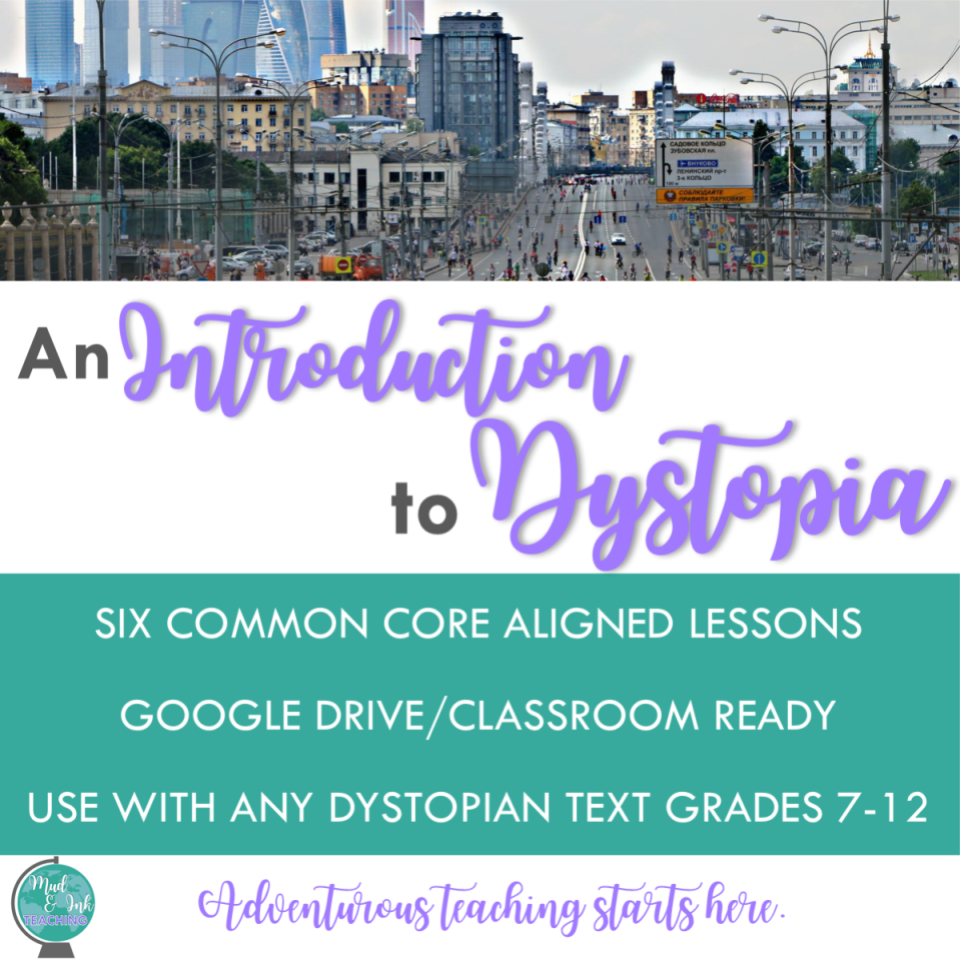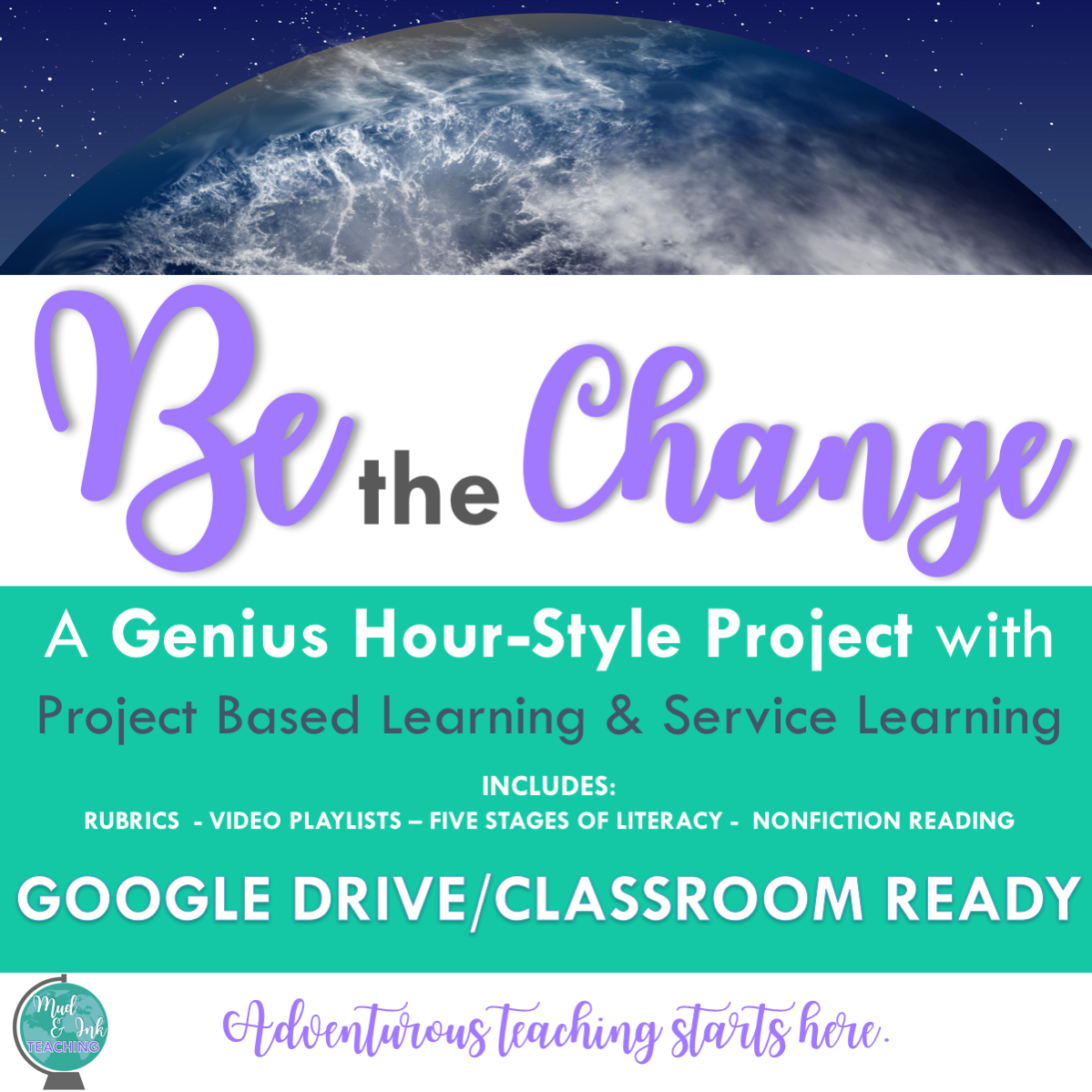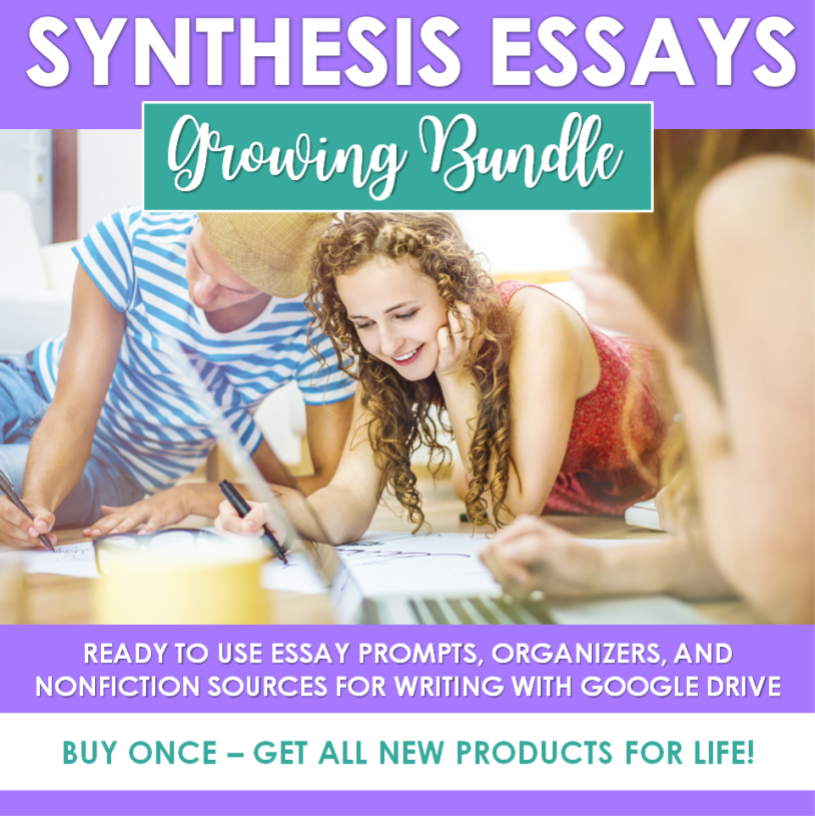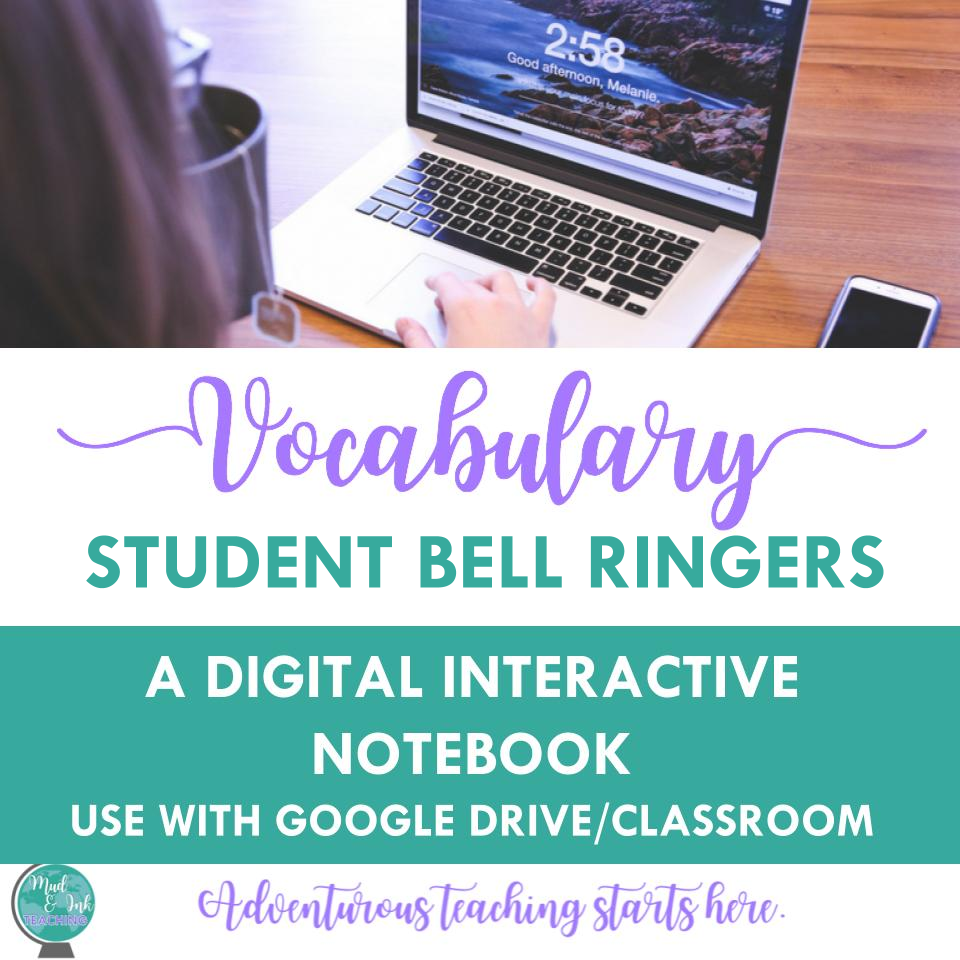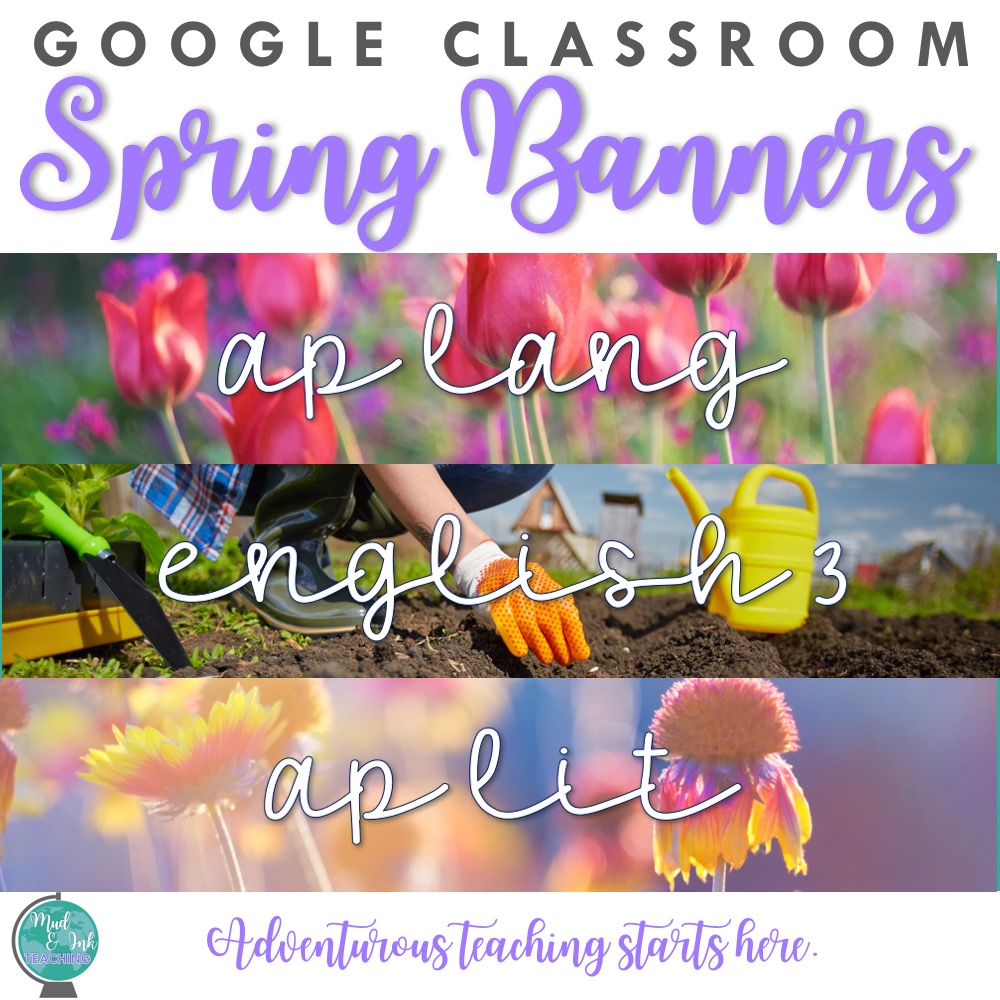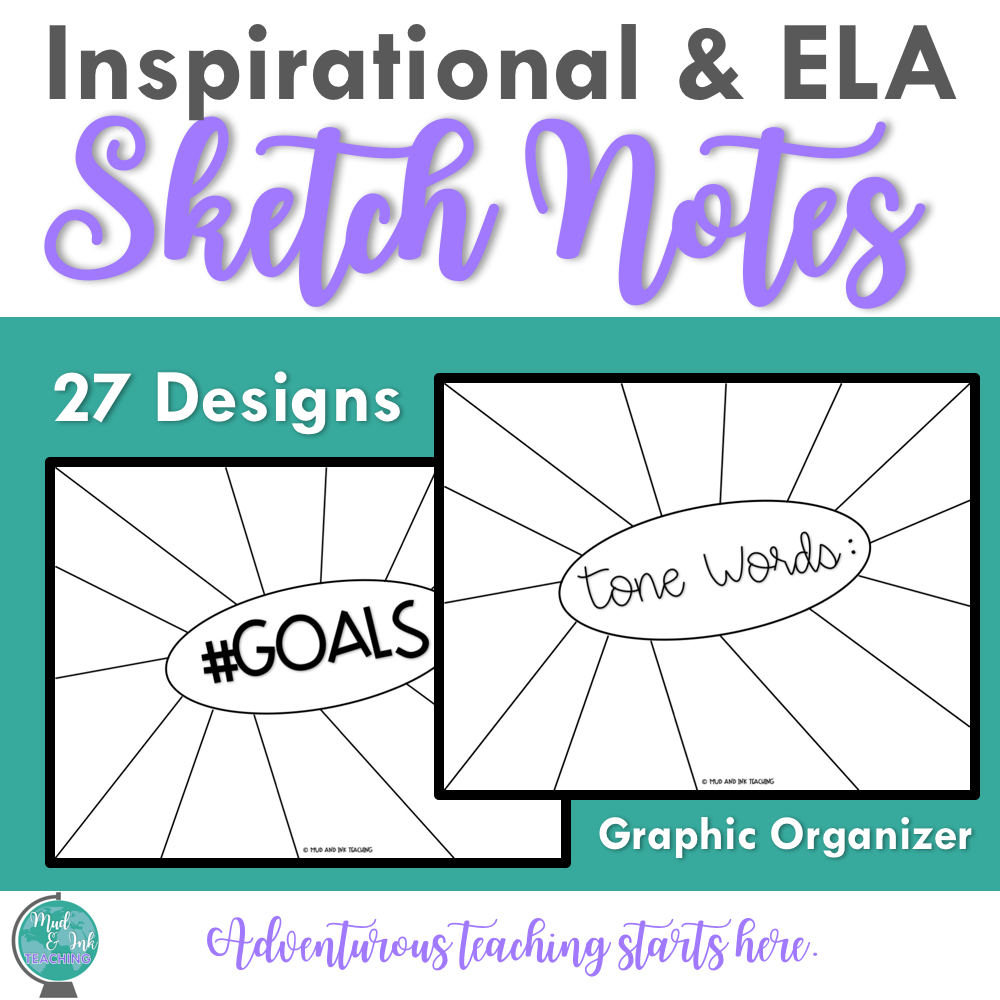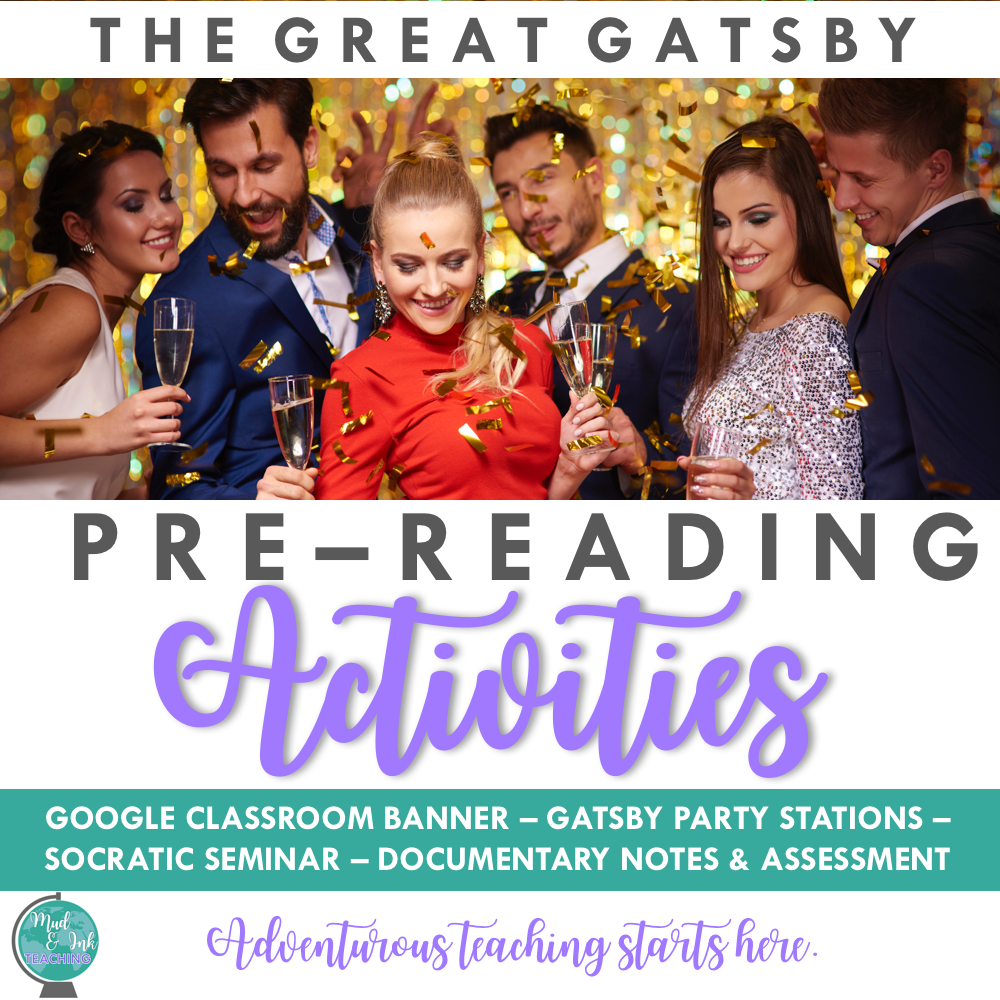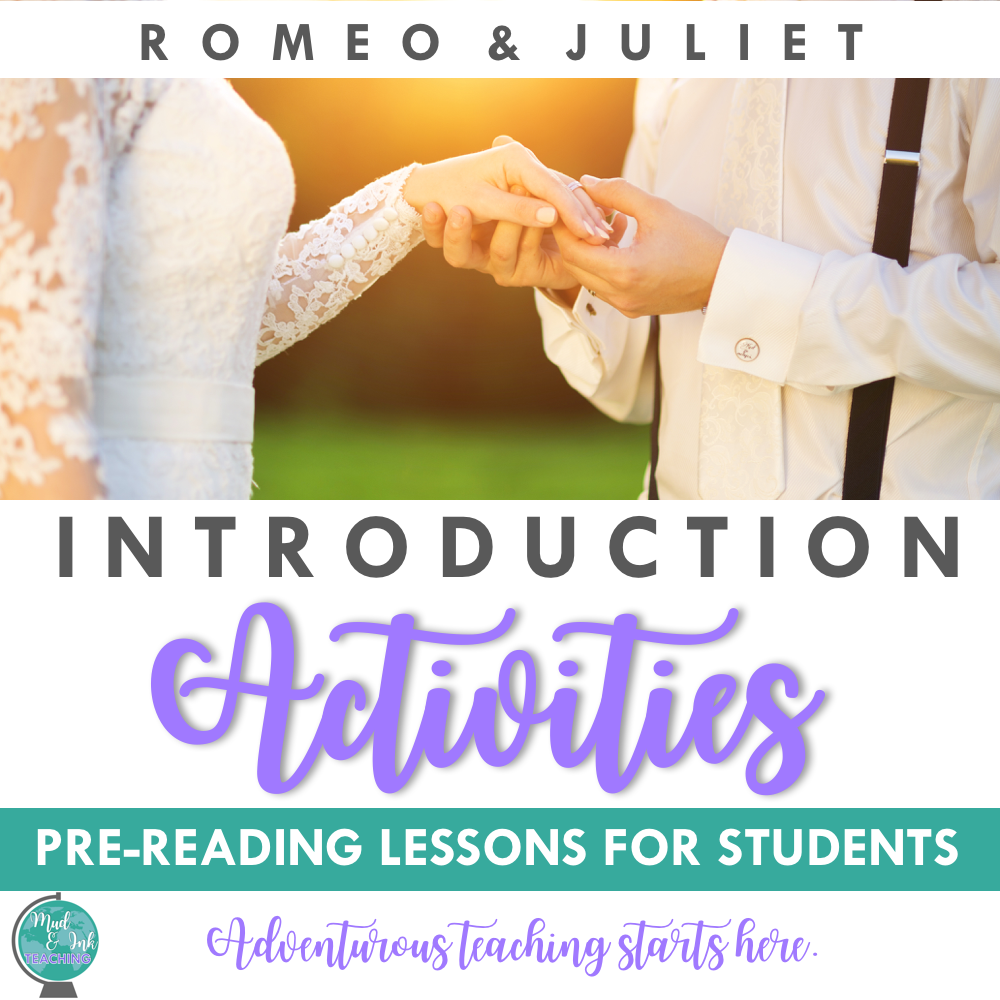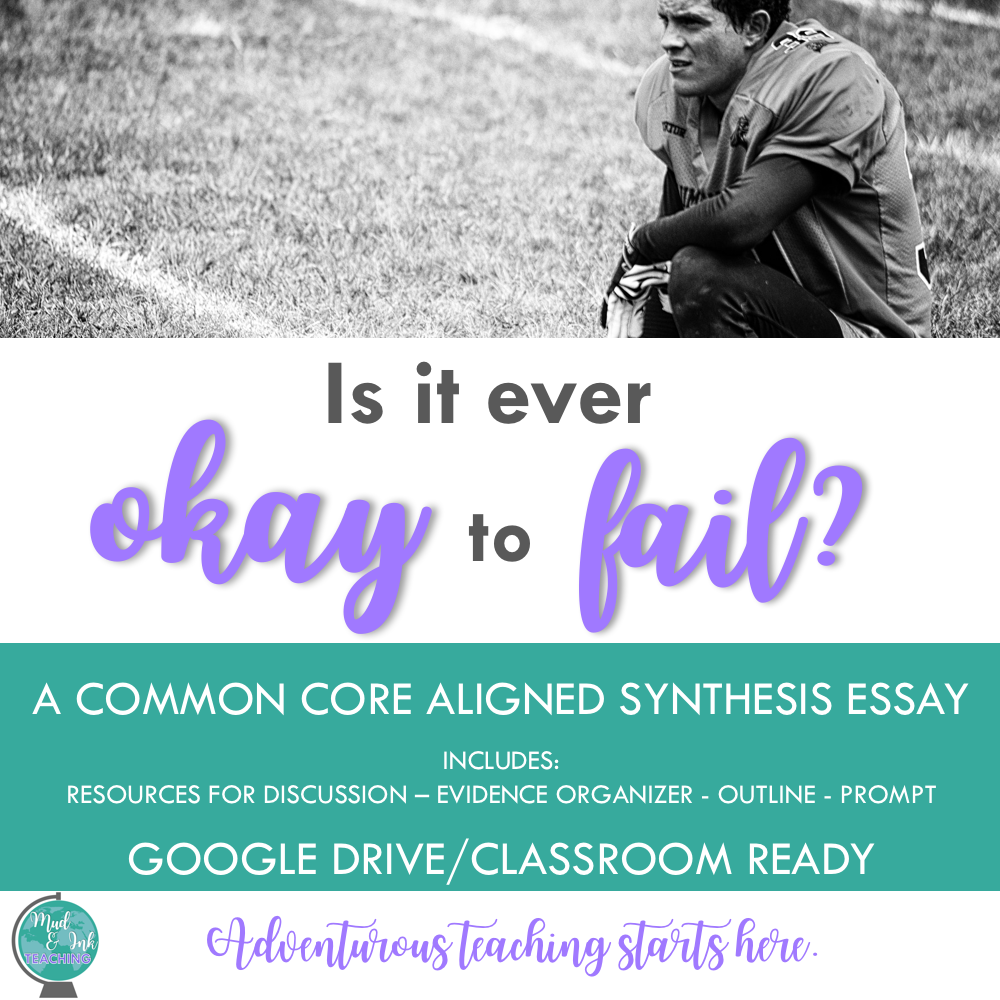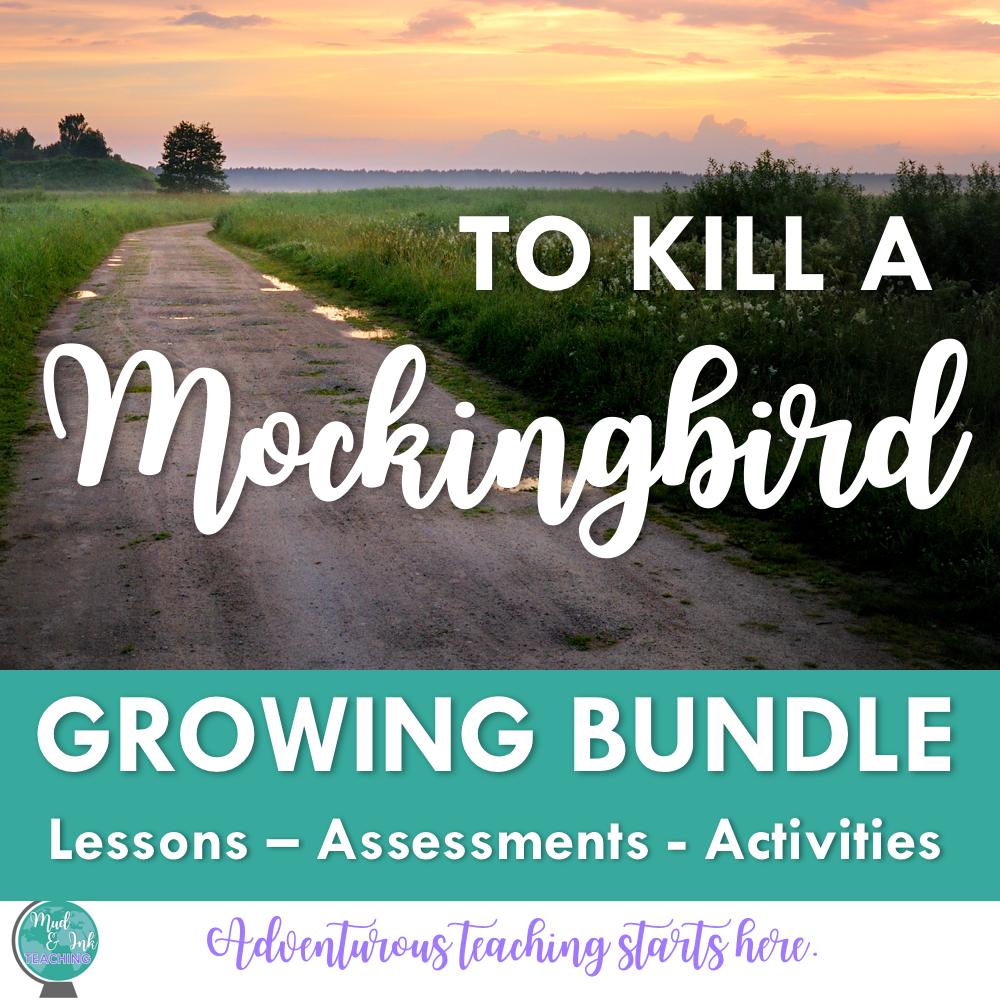EASY Grading with Macros in Google Docs
This is by far the least sexy title I’ve ever given to a blog post, but that’s exactly what I’m going to talk about: an unsexy name for a very efficient and amazing shortcut you can use while doing your online grading and commenting.
We’re going to skip a few steps here: I’m not going to address collecting work through Google Classroom (that post is for another day or someone else already wrote it) and I’m not going to address Doctopus of Goobric (but I will -- eventually!). We’re just going to assume right now that you have a class set of assignments on your Google Drive. You’re staring at them and thinking holy crap...this is so much work. I’m also going to assume you have a rubric ready to go. So let’s start grading.
What are MACROS?
Macros are little shortcuts that you give to your computer. When you’re inside a Google doc, simply click “Tools” and then “Preferences”. Here, you’ll see the macros shortcuts that are already set up. For example, when you type ( C ) without spaces, your computer will automatically change it to the copyright symbol © . We want to make these shortcuts work for us as graders!
What are the common errors?
Many teachers find that as they grade and as they comment they keep writing the same things over and over again. This is exactly what macros should help you do more quickly. If I’m grading an essay in English, the one biggest error I see at the beginning of the year is students giving shallow analysis of evidence they’ve included. So, instead of writing “After you use evidence, make sure the analysis is deep and explanatory. SHOW me how this evidence is relevant and important!”, I could just set up my macros to be “WA” (and I know that means “weak analysis”). Now, every time I type “WA” my computer will recognize that code and change my text to the full two sentence comment that I really wanted to make.
Getting started!
It’s really that simple! You’ll want to get started by making a list for yourself of the codes that you want to use and the text that they’ll be replaced with. Make this cheat sheet, then go and insert them in your preferences, and finally print out a copy for yourself. Eventually, after using it enough, you’ll memorize your codes, but for the beginning, you’ll want a cheat sheet to look off of.
Share in the comments below: what codes are you using for your subject area? What is working for you so far?