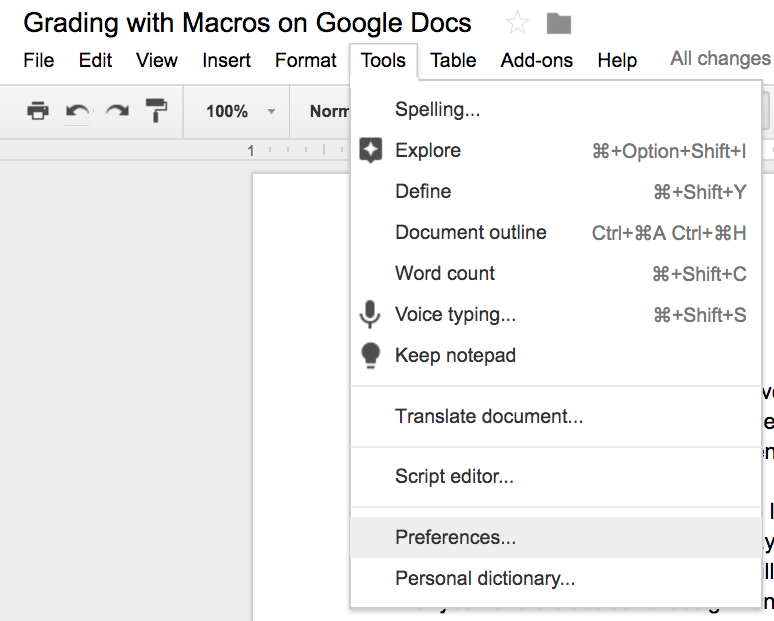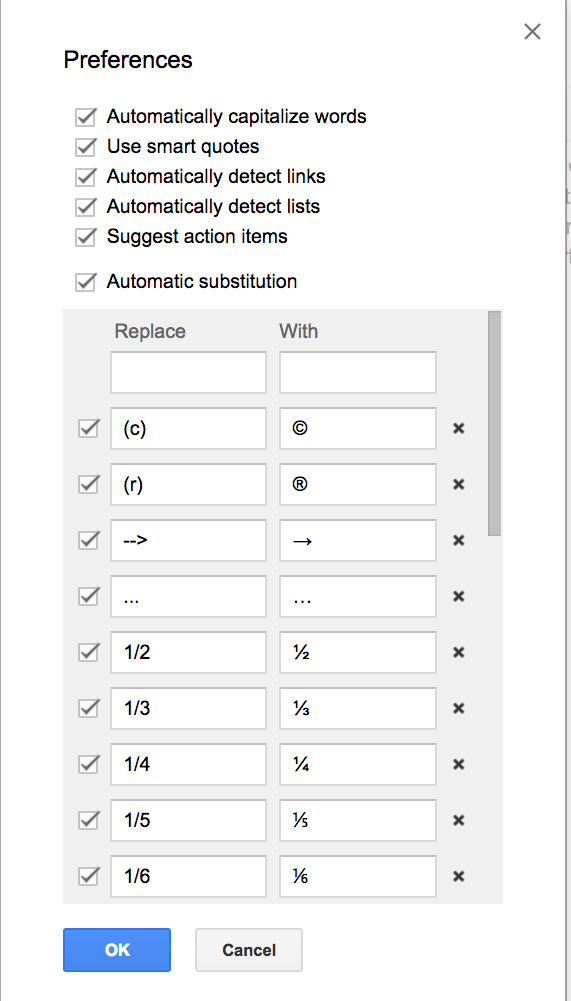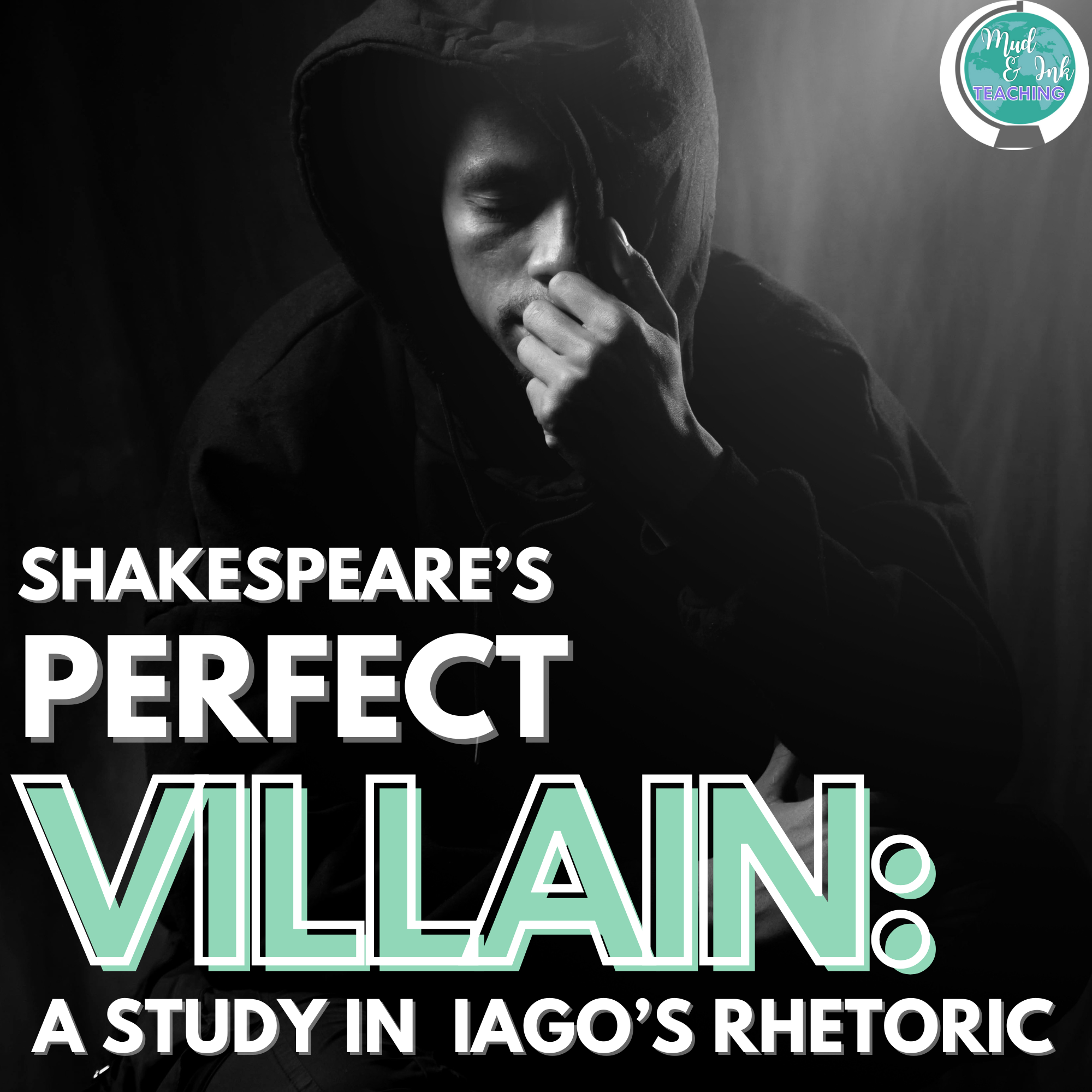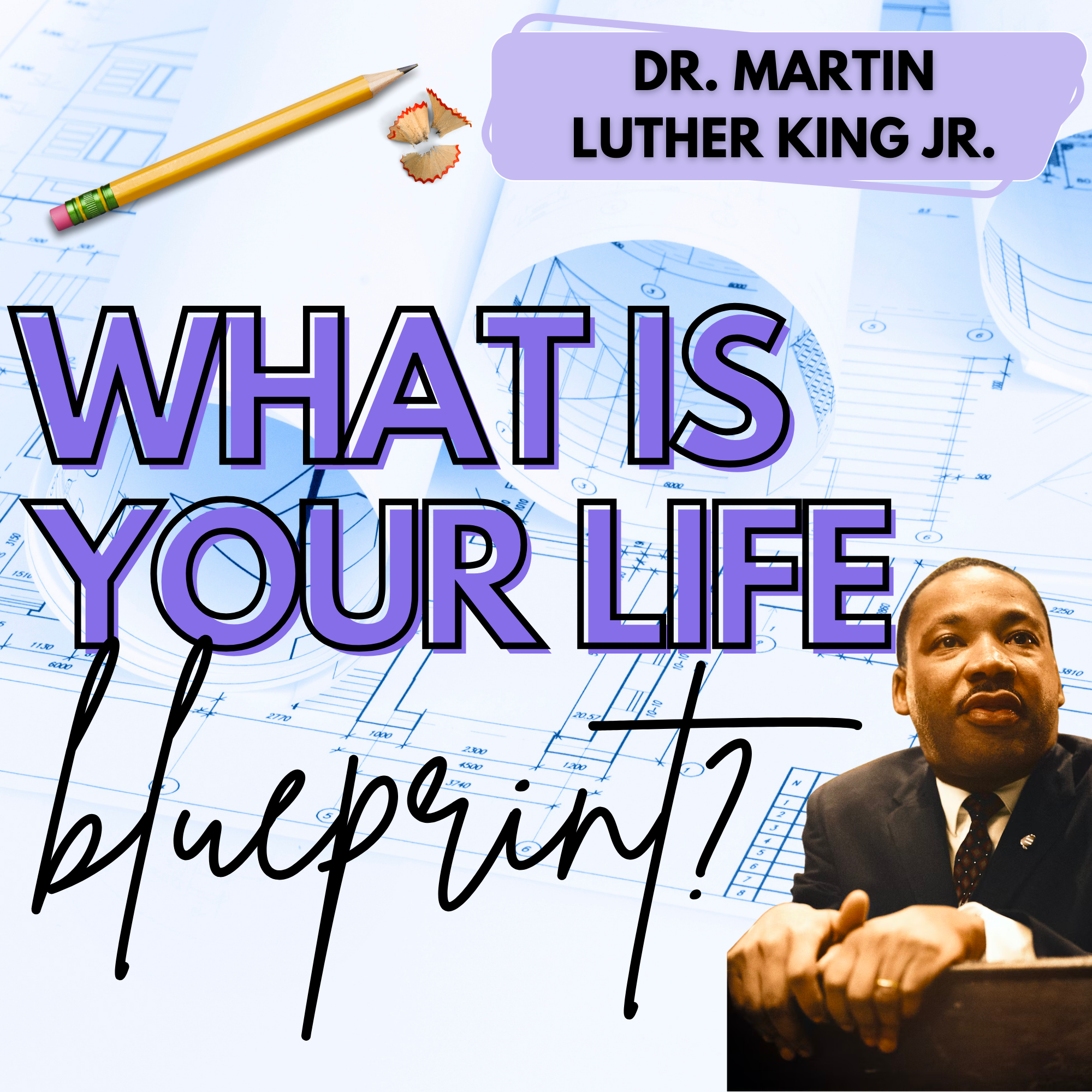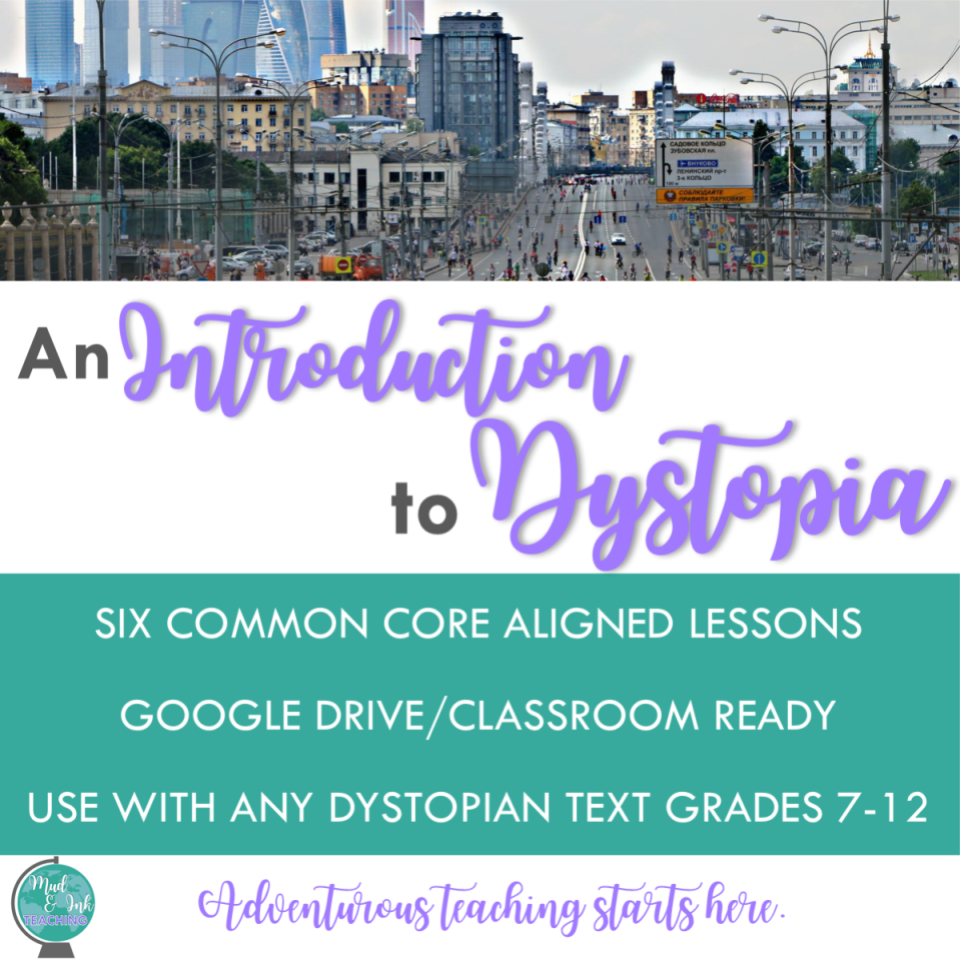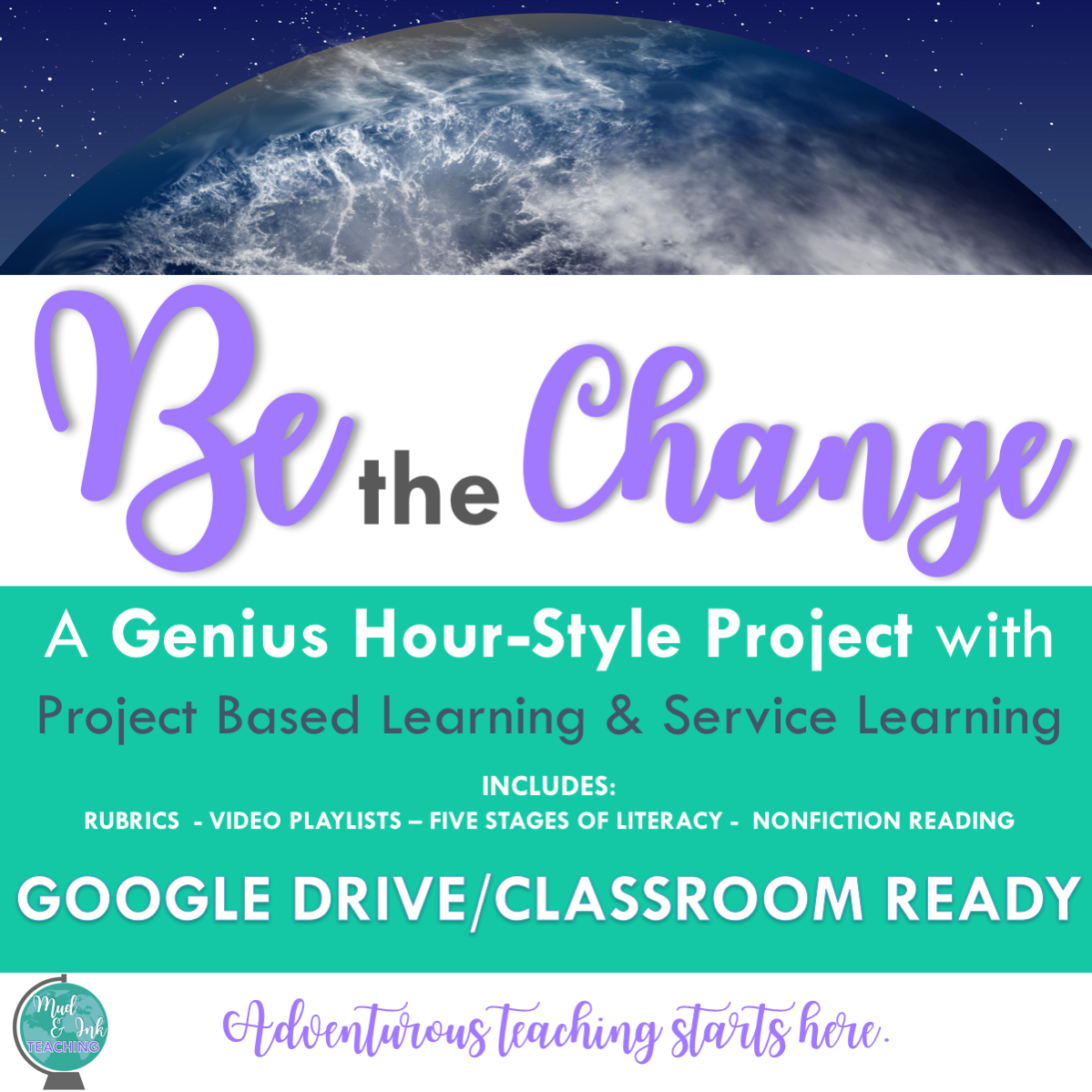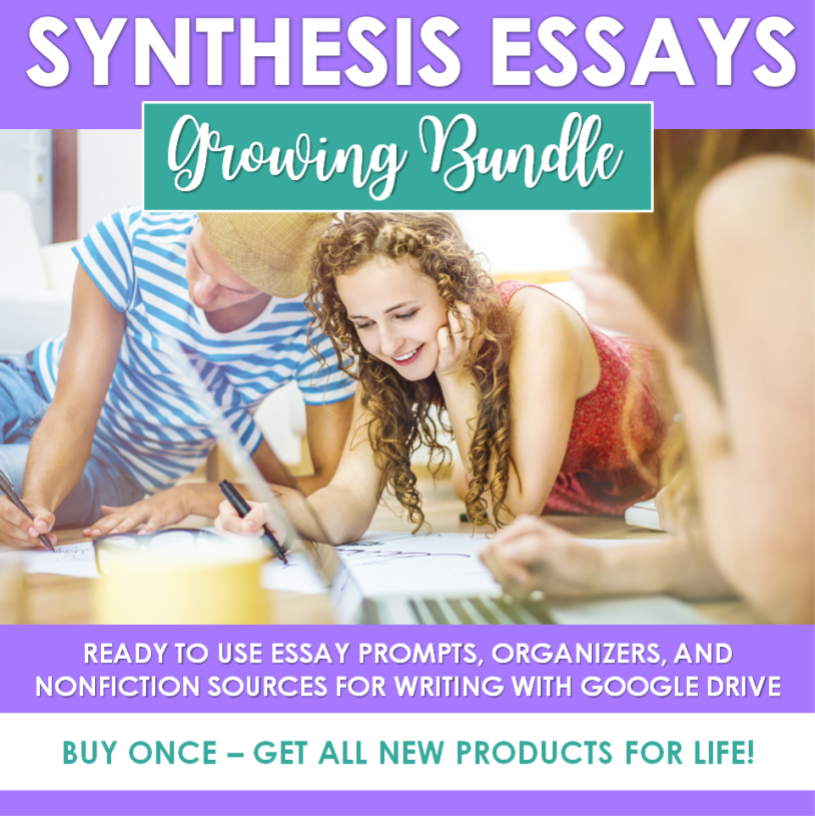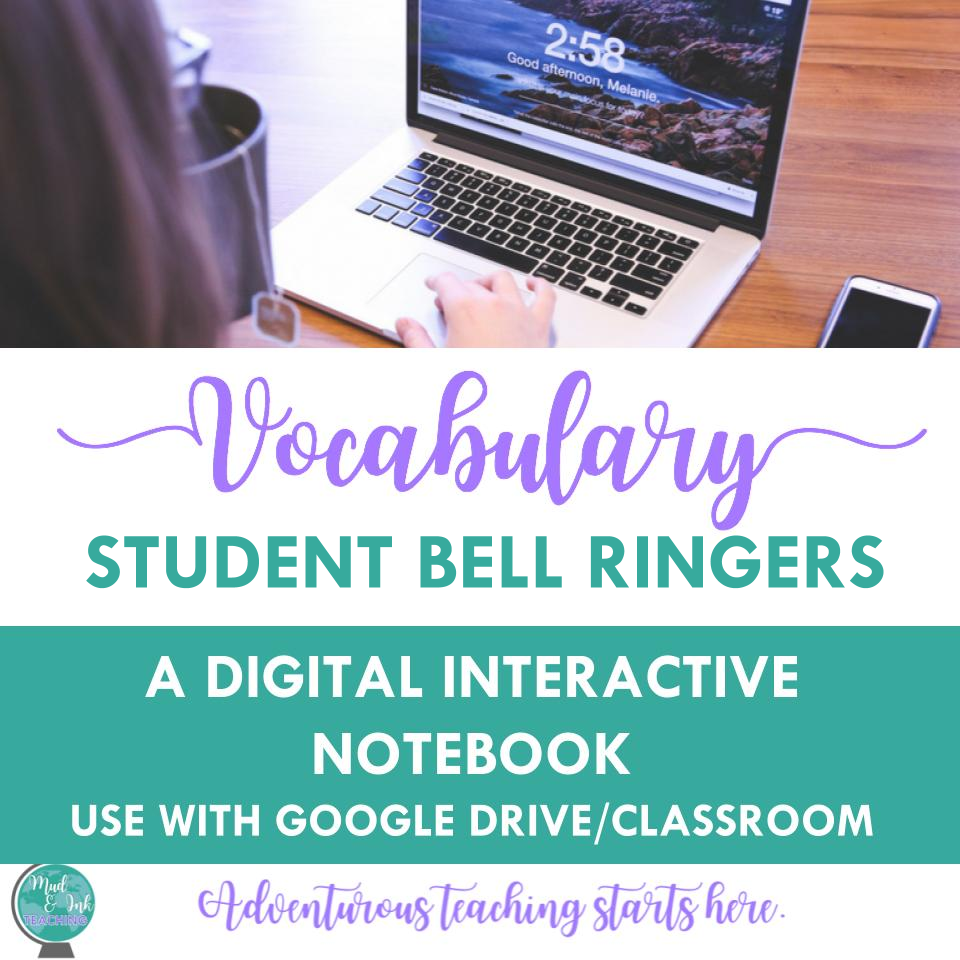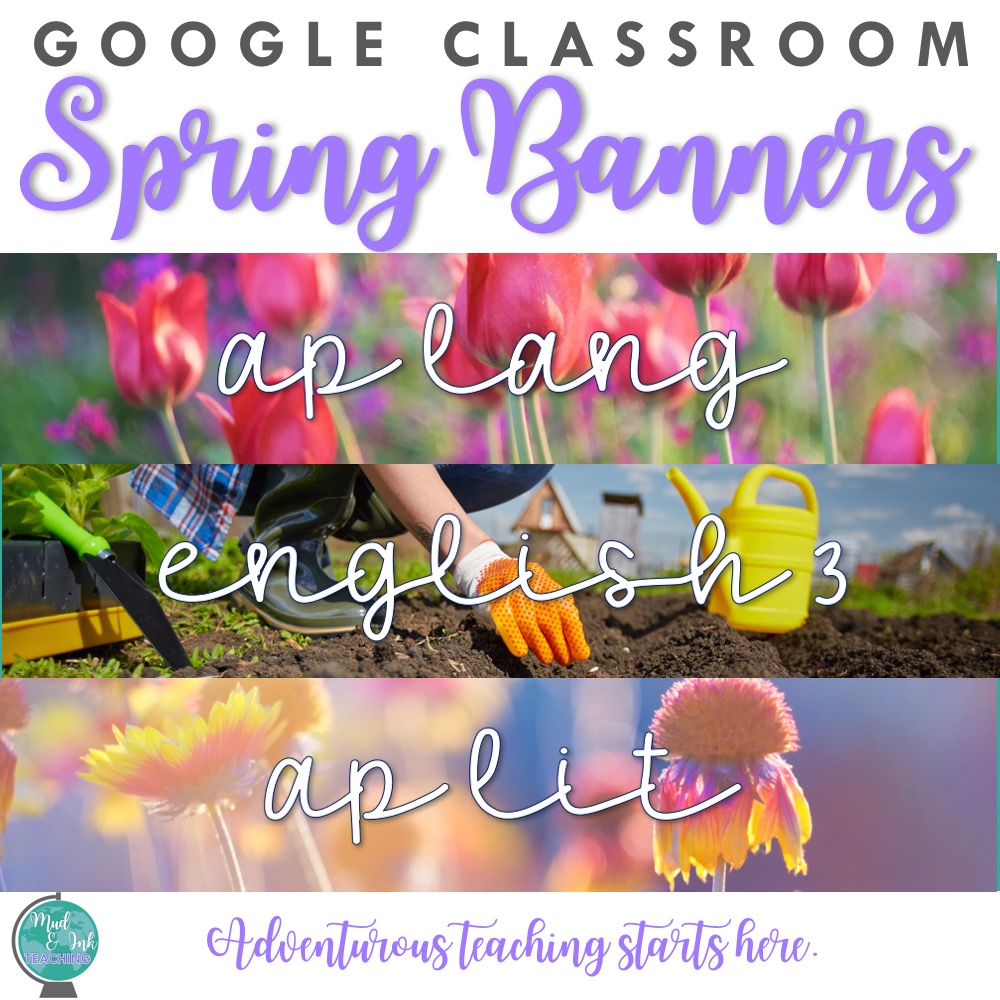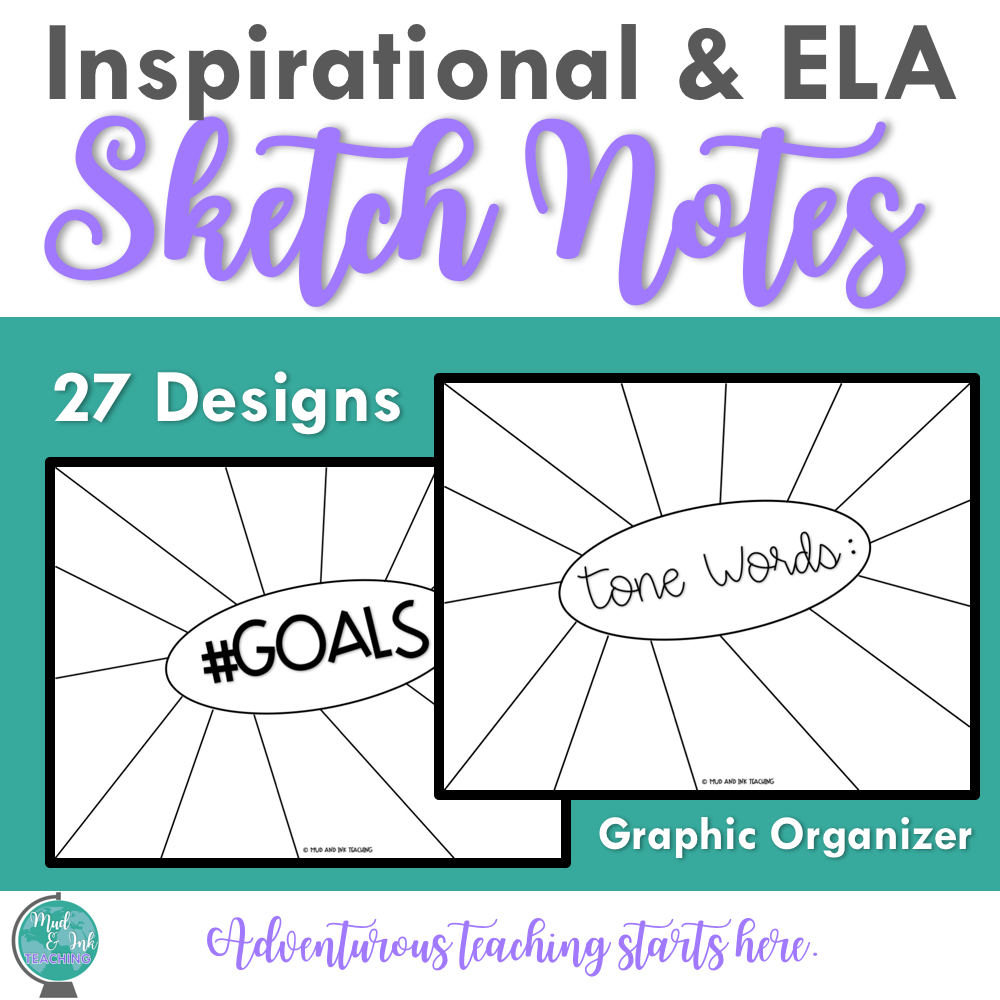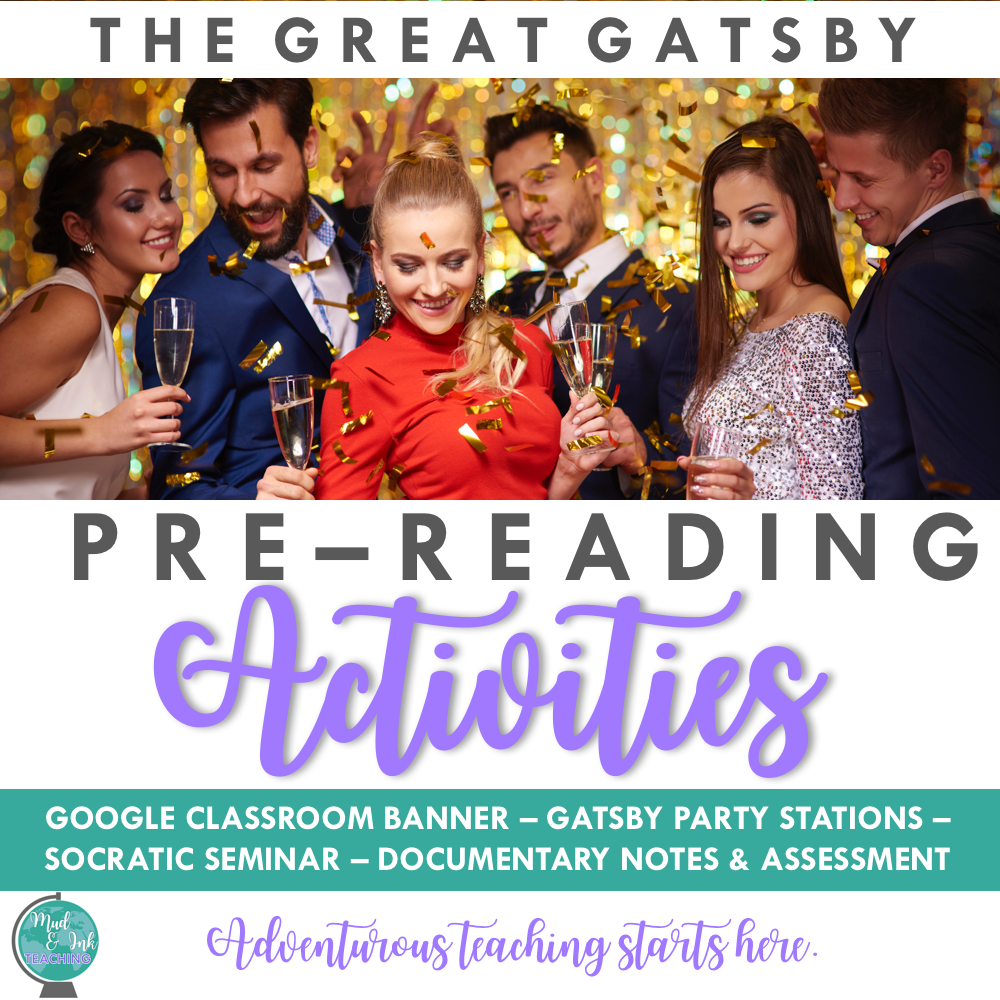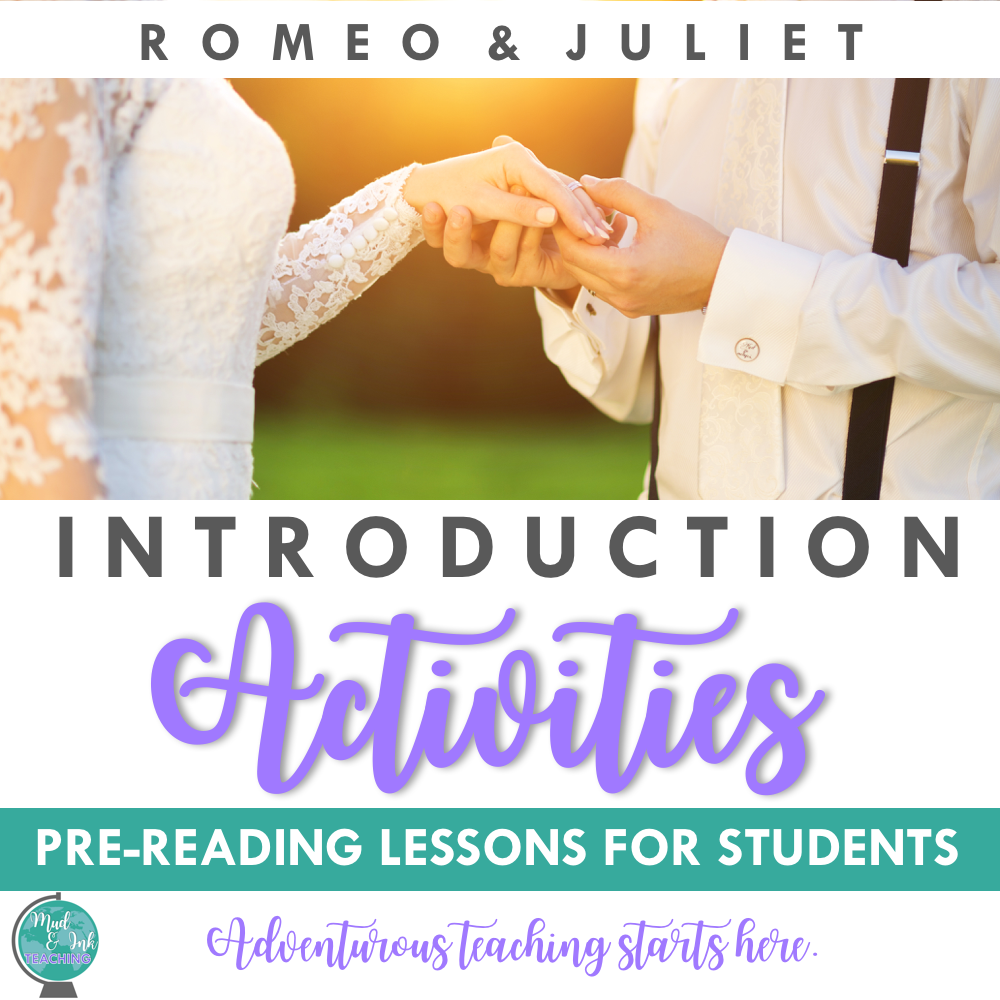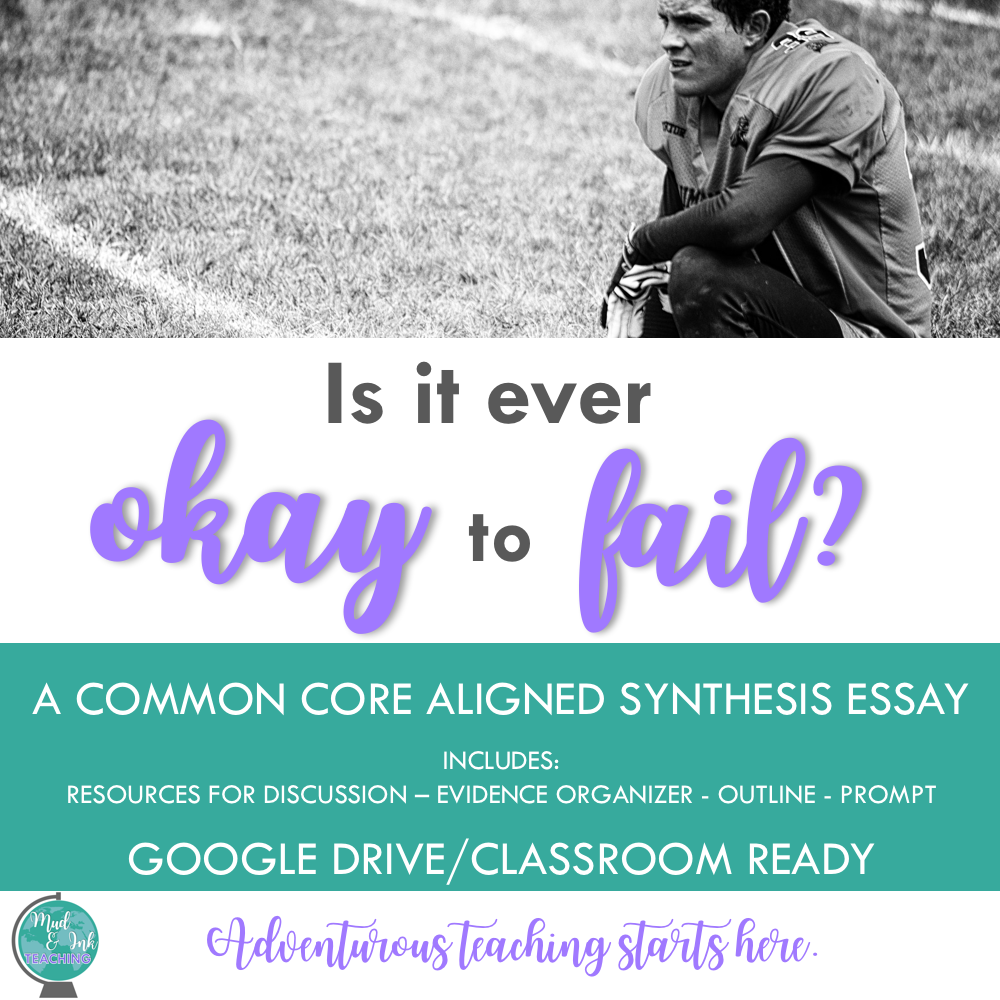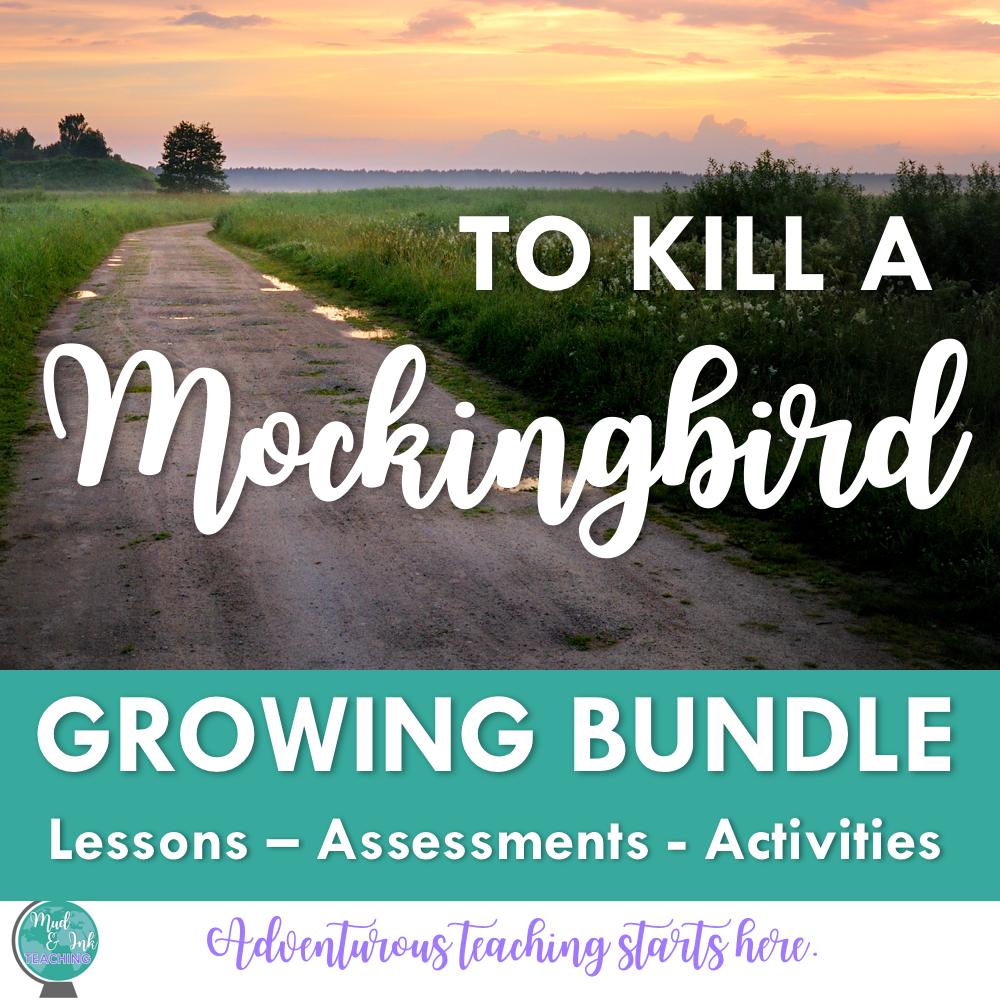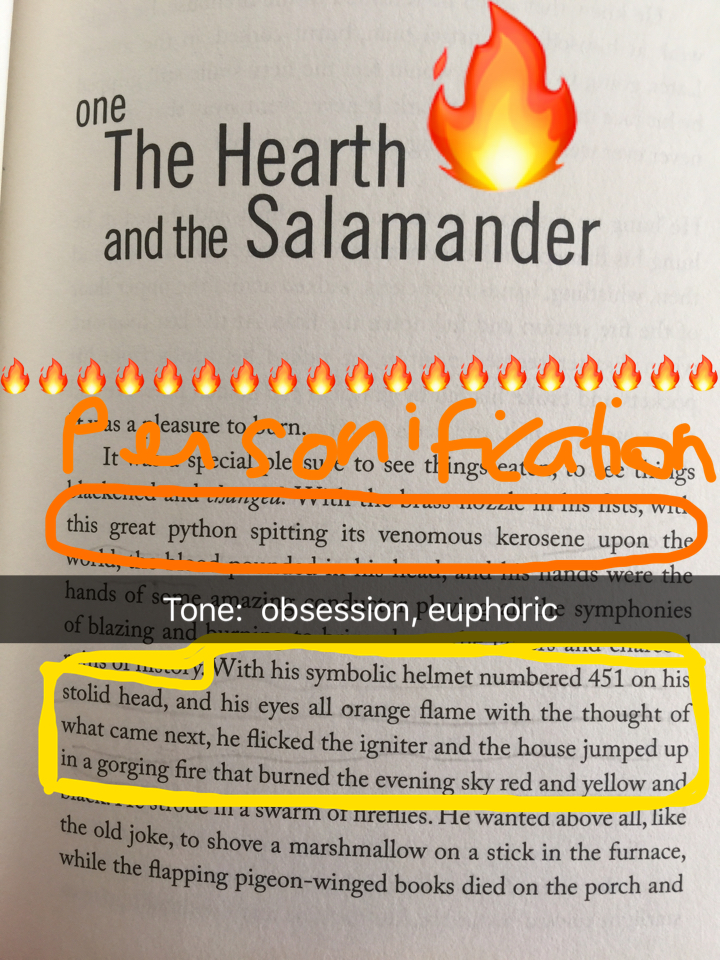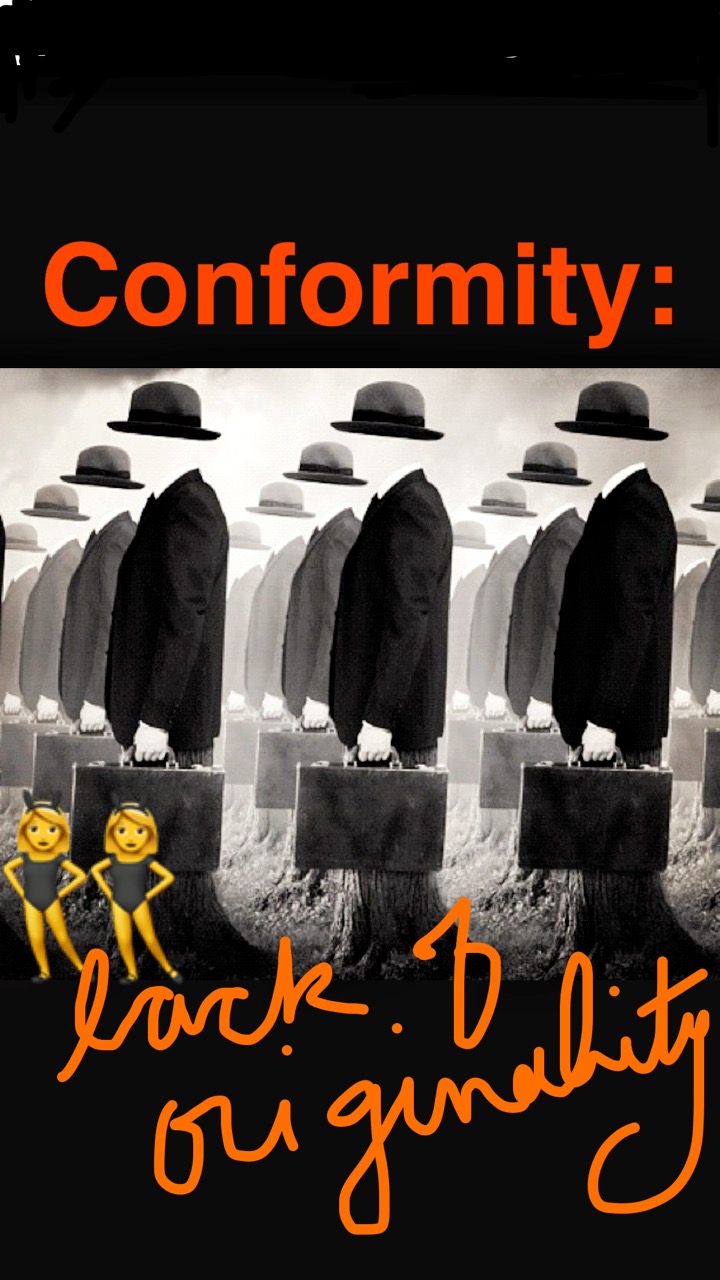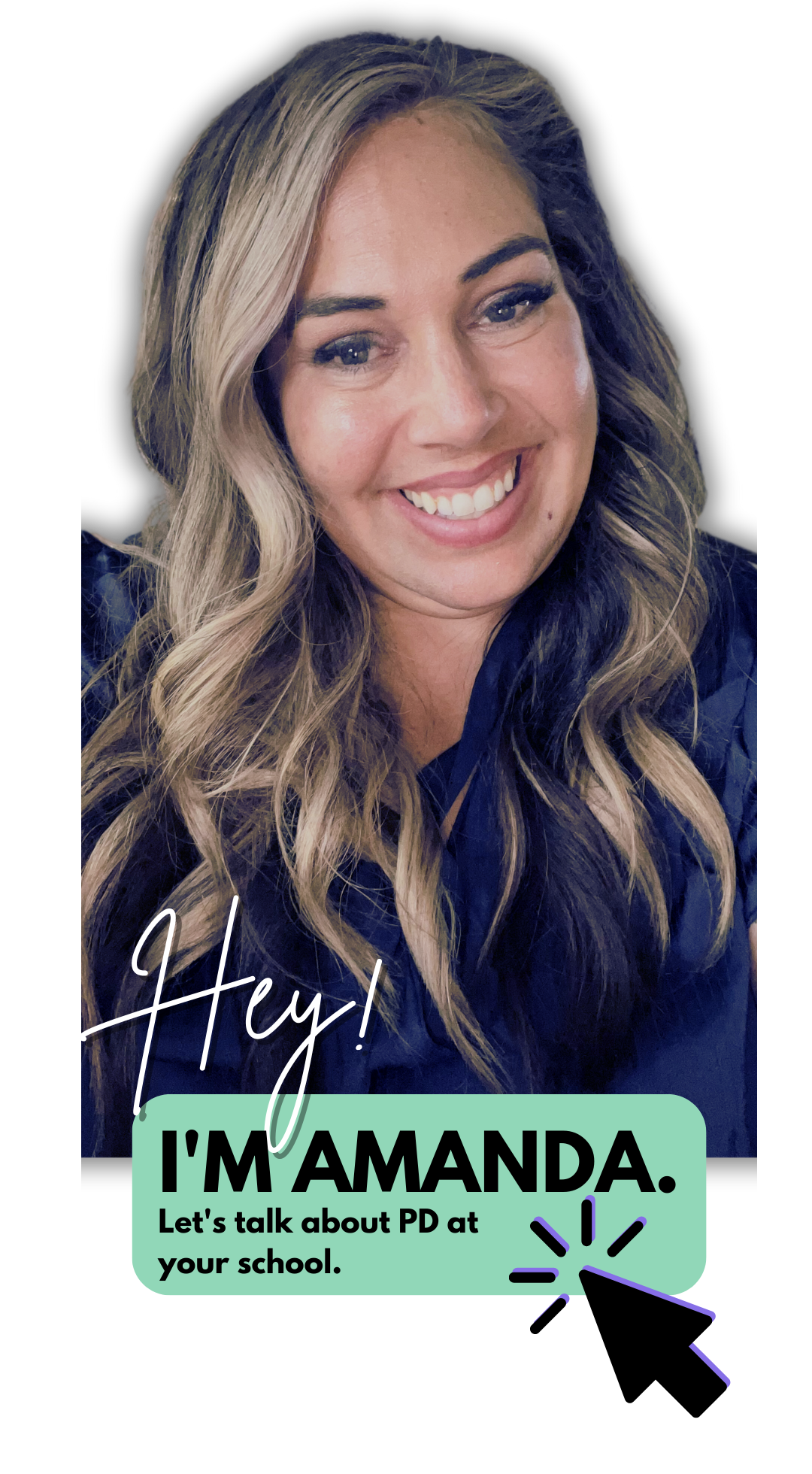ADVENTUROUS TEACHING STARTS HERE.
EASY Grading with Macros in Google Docs
Macros are little shortcuts that you give to your computer. When you’re inside a Google doc, simply click “Tools” and then “Preferences”. Here, you’ll see the macros shortcuts that are already set up. For example, when you type ( C ) without spaces, your computer will automatically change it to the copyright symbol © . We want to make these shortcuts work for us as graders!
This is by far the least sexy title I’ve ever given to a blog post, but that’s exactly what I’m going to talk about: an unsexy name for a very efficient and amazing shortcut you can use while doing your online grading and commenting.
We’re going to skip a few steps here: I’m not going to address collecting work through Google Classroom (that post is for another day or someone else already wrote it) and I’m not going to address Doctopus of Goobric (but I will -- eventually!). We’re just going to assume right now that you have a class set of assignments on your Google Drive. You’re staring at them and thinking holy crap...this is so much work. I’m also going to assume you have a rubric ready to go. So let’s start grading.
What are MACROS?
Macros are little shortcuts that you give to your computer. When you’re inside a Google doc, simply click “Tools” and then “Preferences”. Here, you’ll see the macros shortcuts that are already set up. For example, when you type ( C ) without spaces, your computer will automatically change it to the copyright symbol © . We want to make these shortcuts work for us as graders!
What are the common errors?
Many teachers find that as they grade and as they comment they keep writing the same things over and over again. This is exactly what macros should help you do more quickly. If I’m grading an essay in English, the one biggest error I see at the beginning of the year is students giving shallow analysis of evidence they’ve included. So, instead of writing “After you use evidence, make sure the analysis is deep and explanatory. SHOW me how this evidence is relevant and important!”, I could just set up my macros to be “WA” (and I know that means “weak analysis”). Now, every time I type “WA” my computer will recognize that code and change my text to the full two sentence comment that I really wanted to make.
Getting started!
It’s really that simple! You’ll want to get started by making a list for yourself of the codes that you want to use and the text that they’ll be replaced with. Make this cheat sheet, then go and insert them in your preferences, and finally print out a copy for yourself. Eventually, after using it enough, you’ll memorize your codes, but for the beginning, you’ll want a cheat sheet to look off of.
Share in the comments below: what codes are you using for your subject area? What is working for you so far?
I'm Amanda: high school ELA teacher, passionate traveler, and mommy raising a bilingual baby. Read more about loving this crazy, beautiful adventure:
shop resources
Back to School: Tech Talk Week!
It's time to head back to school with The Secondary Series! We are so excited to share a whole entire week of broadcasting with you all. This Back to School: Tech Talk Week series will focus entirely on edtech tips and tricks for any secondary educator to bring back into his or her classroom.
It's time to head back to school with The Secondary Series! We are so excited to share a whole entire week of broadcasting with you all. This Back to School: Tech Talk Week series will focus entirely on edtech tips and tricks for any secondary educator to bring back into his or her classroom.
Why watch?
You mean, you need another reason other than exceptionally fun and free professional development? Well, we're offering out TWO TpT $50 gift cards to our viewers as well as printable certificates for professional development. Depending on your state and district, you may be able to use these certificates to redeem toward your certification (you'll have to ask your supervisor about this, but we'll hand over the proof that you were trained!).
Where do I go?
Join us in our Secondary Series Facebook group every night the week of July 30th - August 5th from 7:00pm - 7:30pm CST. We will broadcast there LIVE, but you can always catch the replays there in the group by clicking on the tab VIDEOS. Here's a look at the lineup:
Sunday July 30th:
7:00pm - Kick Off! Meet your Teacher-Broadcasters
Module 1 @ 7:20pm - 6 Ways to Use Snapchat in Your Classroom with Amanda C.
Monday July 31st:
Module 2 @ 7:00pm - Grading with Macros in Google Docs with Amanda C.
Module 3 @ 7:10pm - Make Using Multiple Sites Painless: One Tab with April C.
Module 4 @ 7:20pm - EdPuzzle with April C.
Tuesday August 1st:
Module 5 @ 7:00pm - Sli.do with April C.
Module 6 @ 7:10pm - Zip Grade with April C.
Module 7 @ 7:20pm - Prezi with Kim C.
Wednesday August 2nd:
Module 8 7:00pm - Autocrat with Tziri L
Module 9 @ 7:20pm - Google Suite/Classroom with Erin C.
Thursday August 3rd:
Module 10 @ 7:00pm - Canva with Meredith D.
Module 11 @ 7:10pm - Quizizz with Tziri L.
Module 12 @ 7:20pm - StoryBoardThat with Kim C.
Friday August 4th:
Module 13 @ 7:00pm - Legend with Kim J.
Module 14 @ 7:10pm - Spark Video with Kim J.
Saturday August 5th:
Module 15 @ 7:00pm - PowToon in the Classroom with Amanda W.
7:10pm - Gift Card Winner Announced!
Enter our TpT Gift Card Raffle and Qualify for Your PD Certificate!
For every broadcast that you attend, you'll be eligible to enter our raffle AND qualify for a PD certificate. All you need to do is tune in, listen for the EXIT TICKET question, and respond to the question here. The raffle will take place on August 5th 2017 (the last day of broadcasts), so entries after that date will not be eligible for the gift card. You may, however, continue to respond to exit ticket questions to qualify for your PD certificate up until September 5th. After September 5th, no more entries will be accepted.
6 Ways to Use Snapchat in the Classroom
I’m a teacher in my 30s, so I’m by no means a “Snapchat native”. I actually grew up with card catalogs, Dewey Decimals, and World Book Encyclopedias, so no excuses here teachers! You can learn ANYTHING! And before you write off Snapchat thinking social media does not belong in the classroom, try to see if there’s value here for your classroom, no matter how intimidating it might feel! Plus, you'll probably have a lot of fun along the way :-)
*If you need to know the basic ins and outs of Snapchat first, check out YouTube for some great tutorials for beginners! You do not need to be a Snapchat expert to use it in your classroom - most of your students already ARE experts! Let them teach YOU what you don’t know, and I’ll try to provide the rest here in this post!
I’m a teacher in my 30s, so I’m by no means a “Snapchat native”. I actually grew up with card catalogs, Dewey Decimals, and World Book Encyclopedias, so no excuses here teachers! You can learn ANYTHING! And before you write off Snapchat thinking social media does not belong in the classroom, try to see if there’s value here for your classroom, no matter how intimidating it might feel! Plus, you'll probably have a lot of fun along the way :-)
Why Snapchat?
Before we get too far into this post and tutorial, I want to be very clear that there are good times and bad times to use social media in the classroom, so use these tips at your own discretion. Snapchat hasn’t replaced any part of my classroom, but it sure has enhanced lessons and homework assignments!
How do you use Snapchat in the classroom?
Snapchat is mostly known for its social aspects, but that’s actually not how I use it most often. What I like about Snapchat is the ability to adapt, modify, and play with images. Essentially, Snapchat allows you to pull up an image (or take a picture), then annotate that picture with stickers, highlighting, doodles, and text. There are other apps that do this, too, so if you’re not comfortable with Snapchat, let me know in the comments and I can make other suggestions. You can also do most of these activities using Google drawings if your students have Chromebooks and you’d prefer not to use Snapchat. I use Snapchat because my beginning of the year survey tells me that about 98% of my students are on it actively!
The basic steps to use Snapchat in the list below follow this pattern:
Decide on an image or picture that you want students to work with. This could be a picture of a page in a book, a selfie (reaction to learning), a picture of a student handout, etc.
Either YOU provide the picture for students to download (you can post the picture on Classroom and students can save it to their phones) or direct the students to take a picture of something (a math problem in their text book).
Open the Snapchat app and select that image from the camera roll.
Now, students can annotate the image however you want them to (highlight, sticker, text, underline, etc.)
Finally, students save the image to their camera roll (no need for them to share it socially on their stories) and then submit that image to you in a variety of different ways.
Are you starting to see the vision? Let’s get started! Here are the 6 ways to use it in the classroom!
Download a FREE Checklist of these 6 Tips!
1. #BookSnaps
This was actually my first introduction to using Snapchat in the classroom. My great friend Tziri Lamm shared about #BookSnaps in a Facebook group and I knew I just had to try them! Think of #BookSnaps as a new and updated way of assigning annotation for homework. Students in ANY subject can take a picture of their reading, react to it, and submit that annotation back to you easily and with a lot more engagement than standard annotating practices. Check out creator Tara Martin’s website about how students across the world are reading, snapping, annotating, learning, AND sharing socially!
2. Book Talks
Similar to BookSnaps, Snapchat also allows users to record ten second videos. Give students your criteria (why you chose the book, the best part, your favorite character, your rating/recommendation), and have them record a ten second video for each of the criteria. Students could record themselves or possibly parts of the book or any other setting that appropriately matches what they’re talking about. To turn in, students would save each video to their camera roll and then you could either teach them how to edit the four smaller videos together OR for a really low-tech option, have the students insert the videos into a Google slide. When you hit present, you’ll be able to watch each video! If you’re a librarian, you might have everyone in a class do a ten second book talk and then compile them all together for a 260 second video (depending on how many students, obviously!) of all the books read by an entire class (Check out Nikki D Robinson’s website for ideas)! There are lots of options and they’re all pretty low-tech!
3. Writing Stories
This idea is similar to Book Talks. If you’re not a reading teacher (or someone who would be having students do Book Talks), students could easily emulate the same process as described above, but with a different topic. Maybe you want students to explain a process in math or science or even demonstrate a physical skill in PE - whatever the case may be, students could make quick ten second videos and then either stitch them together in video editing software or submit via a Google slide. It’s engaging for them, requires mastery (for the most part), and is easy to collect and grade. That’s a win!
4. Raise Awareness
In my class, we do a massive service learning project called Challenge to Change. One of the things students need to do as part of their giving back to the community is to raise awareness and educate others about their social justice issue. Using Snapchat, students were able to create and build stories to share socially and raise awareness amongst their peers on topics ranging from homelessness to bullying. Using Snapchat, students could also track their engagement with their audience by reporting back how many VIEWS their story got. If their story wasn’t viewed as many times as they set a goal for, this could encourage a conversation about the QUALITY of the story and prompt revision. Yes, I know, win, win, WIN!!
5. Vocabulary Practice
Every high school teacher has a responsibility to explicitly teach vocabulary. Yep, I said it. Every single one of us. Every content area has a specialized vocabulary that desperately needs to be taught to our students, so why not do it with Snapchat? Students could take a picture of a “scene” or moment that depicts one of their vocabulary words. Students could take pictures of seeing the word used authentically in the world OR a video of some friends using it in a conversation. Combine all of the snaps from your class into a Google Slideshow and distribute to everyone for studying purposes.
6. Revision
One of the most important things I’ve been learning as a veteran teacher is finding more and more ways for learning to continue. One of these important classroom habits is that of revision. I try to instill in my students the value of learning and that it never ends: just because you’ve been tested or written a paper, that doesn’t mean you’re done learning. We make learning cyclical and important to revisit using revision. Using Snapchat, we’ve had students:
Take a picture of their grammar error, mark it with the “pen” function, then write the correction in the text box and submit
Take a picture of their old quiz, then type their revised answer in the text box and submit
During peer review, students will “snap” pics of their favorite lines or moments in a partner’s paper. We share the highlights with one another as we look for ways to improve.
For reflection, students take a picture of a moment they’re proud of and comment about why they felt successful in that moment (in an essay or on a test)
While it sounds like taking pictures of exams and essays would encourage cheating or copying, we’ve had the opposite experience. We’ve seen that most students (there are always a few that push the limits!) value the authentic feedback experience that comes with using Snapchat and their revisions.
Getting Started!
Start small. Teach yourself Snapchat (its really not hard!) and play around. Maybe make an account and share it only with a trusted friend so you can try it out and make mistakes. Then, choose one simple tool and give it a shot. Lay the groundwork for your expected behaviors (just like with all other technology) and try one thing. If it doesn’t work for you right away, that’s okay! Trying new things is what makes us all #adventuousteachers and that’s an attitude and mindset that students and colleagues respect.
If you find a technique and are feeling really successful, be sure to snap a picture and post it on Instagram using #edtechteacher! Every month, the #edtechteacher crew gives away $100 to a teacher using technology in innovative ways in his or her classroom - let’s see what you’re up to!