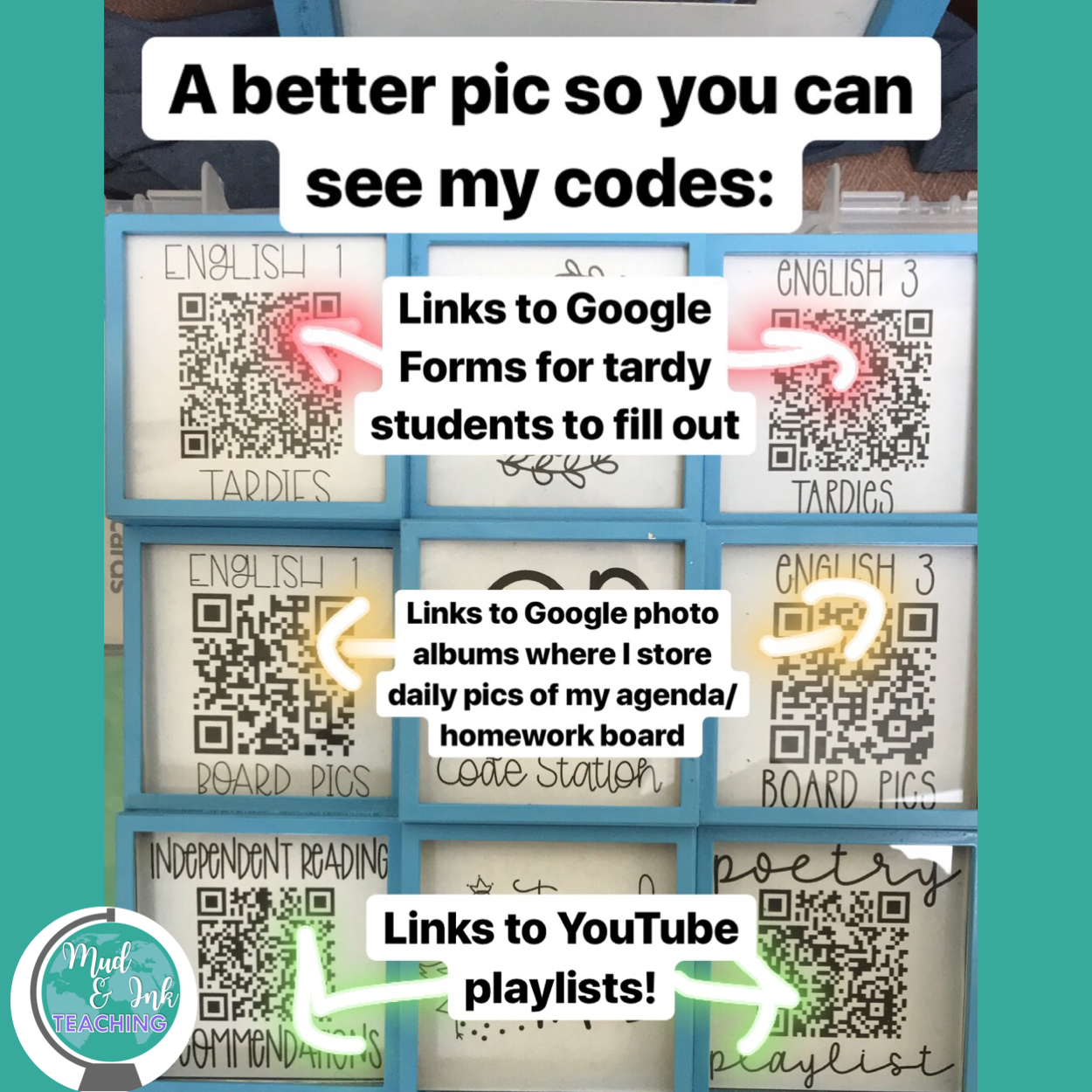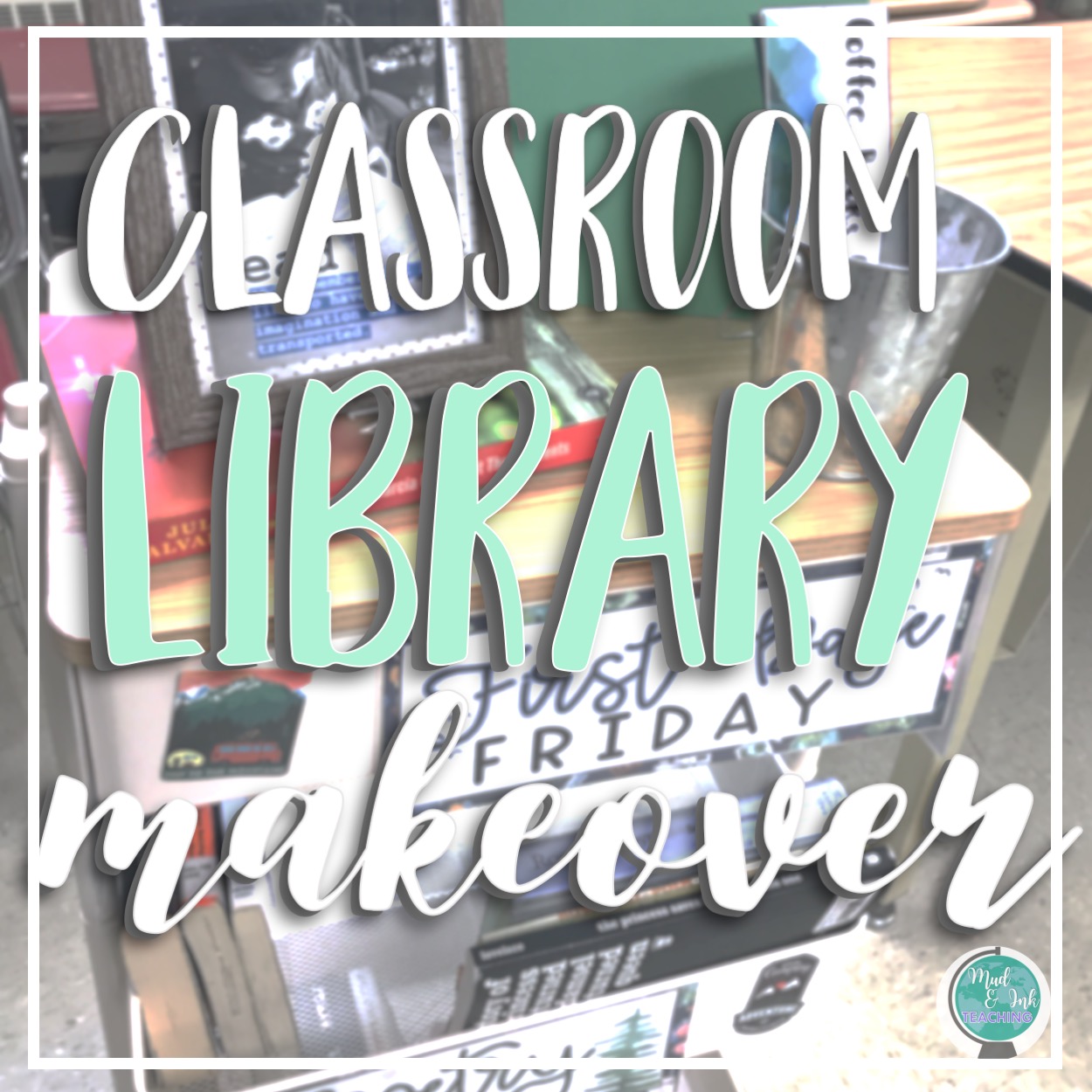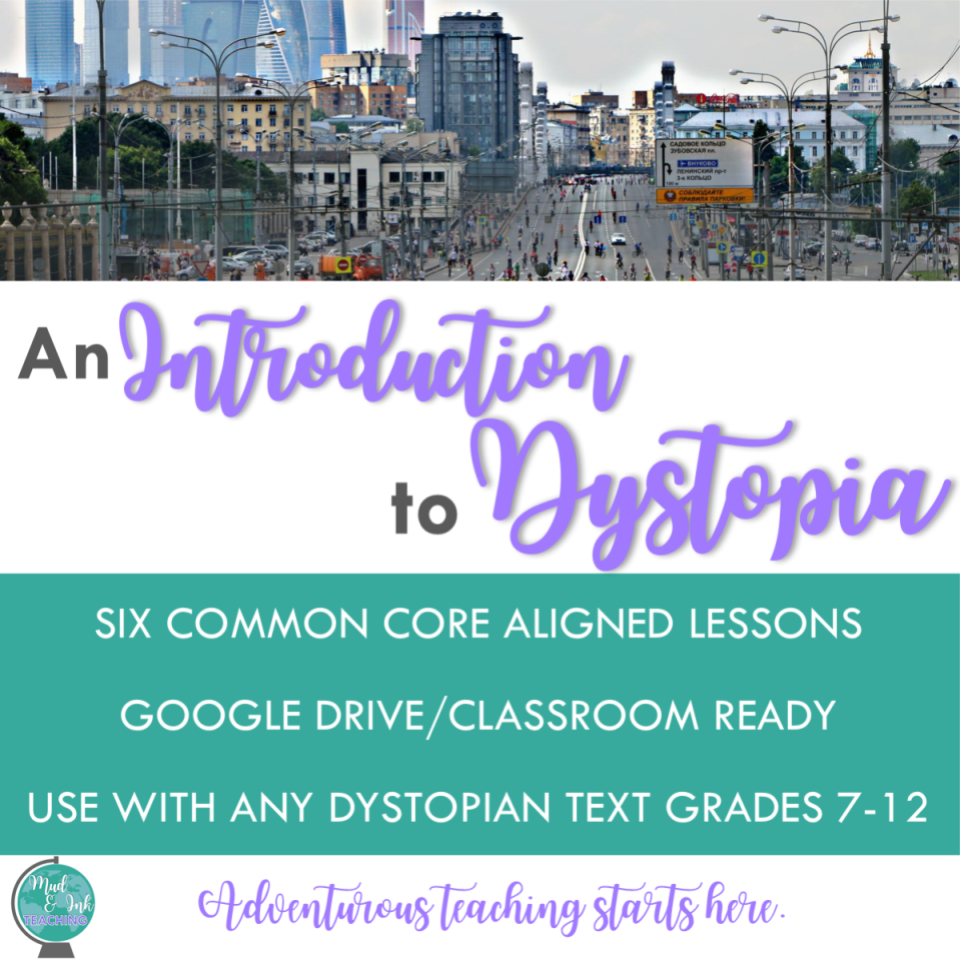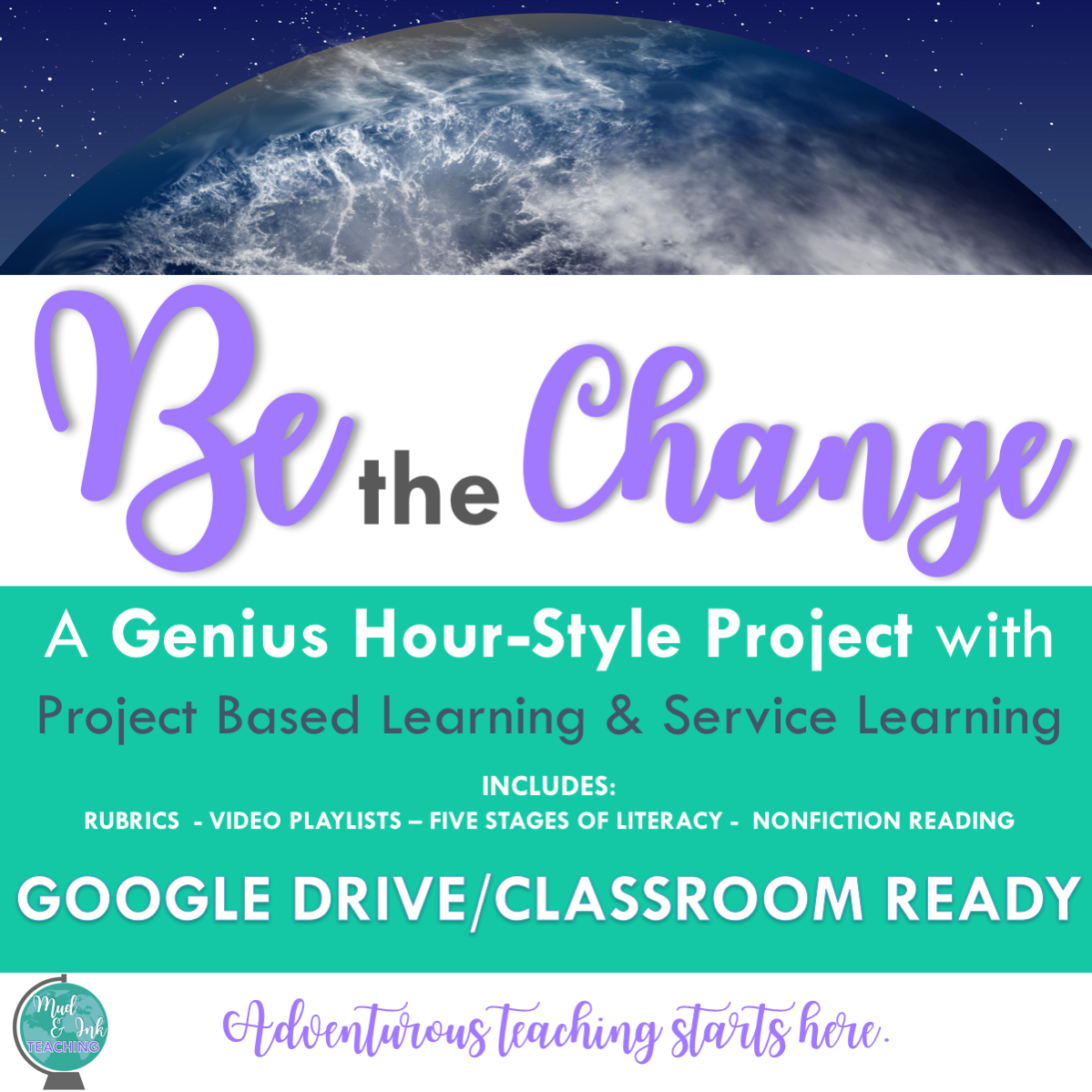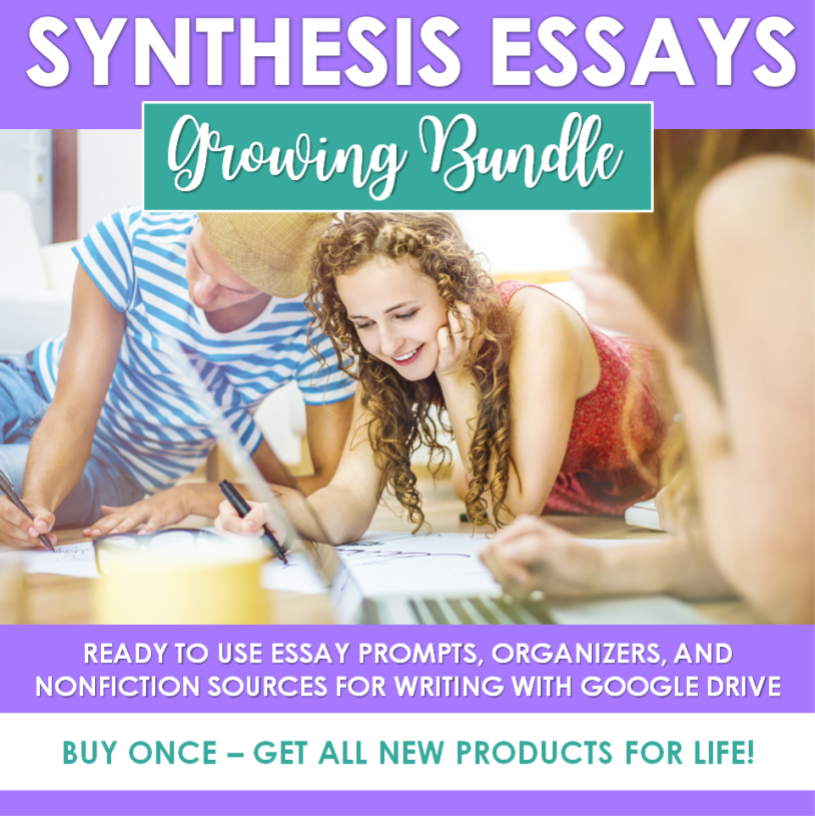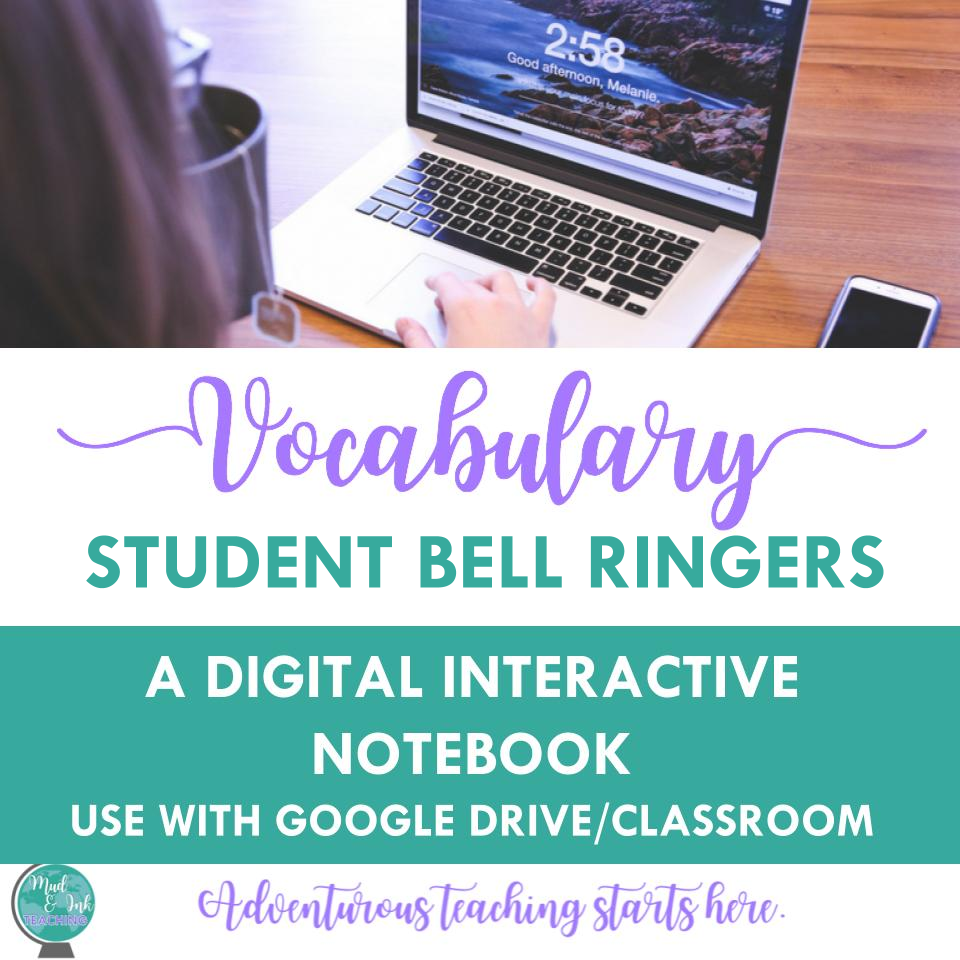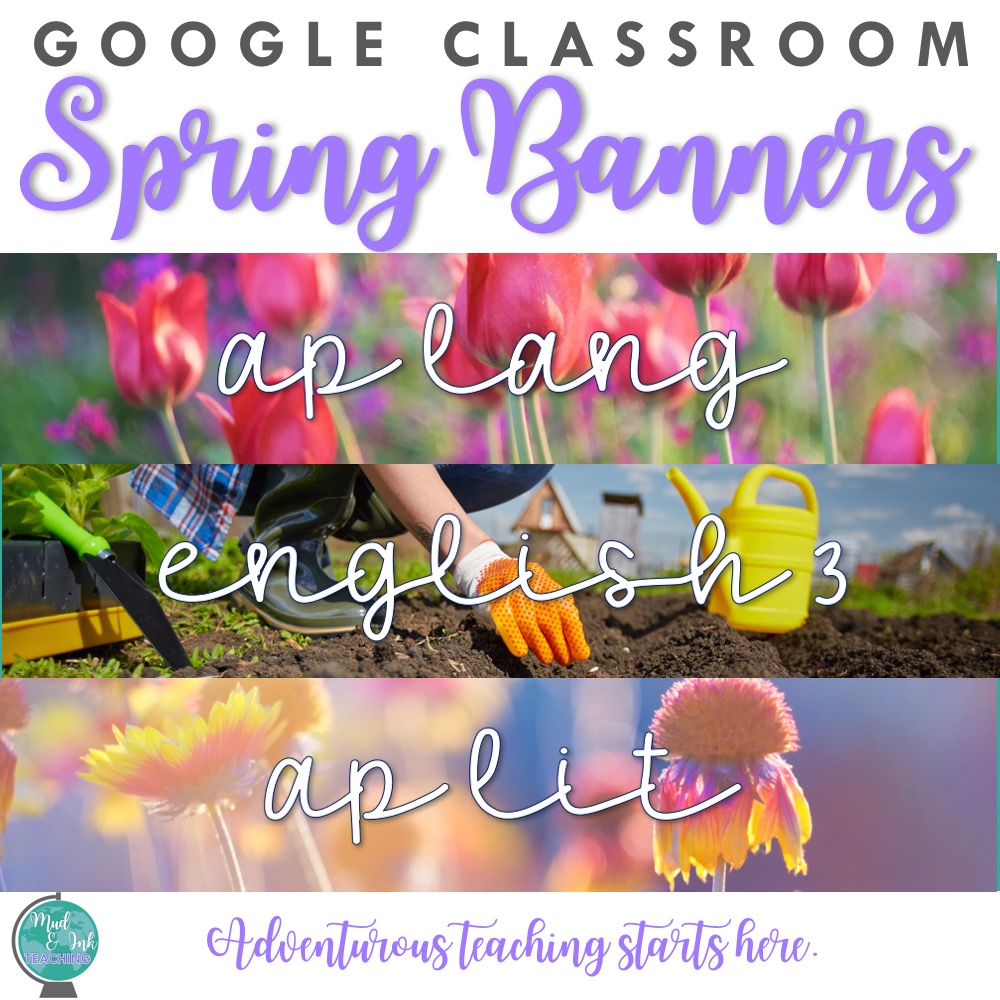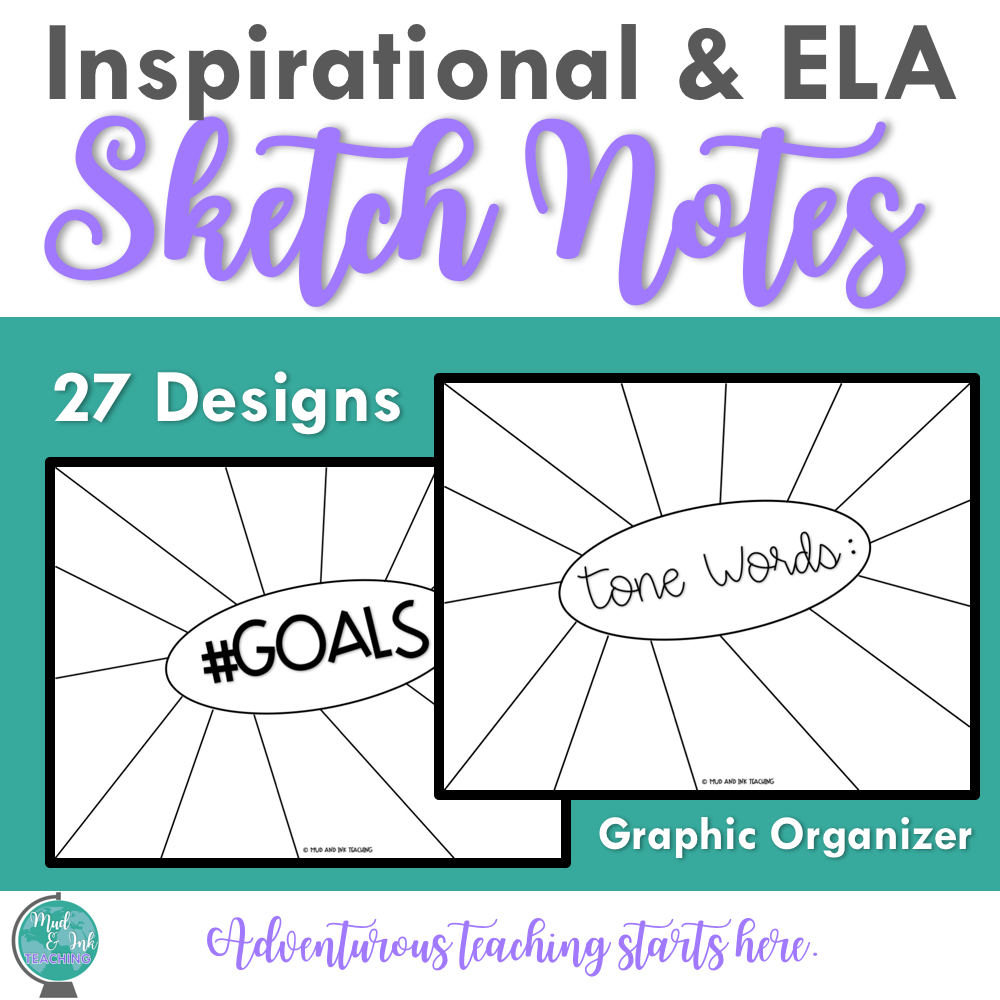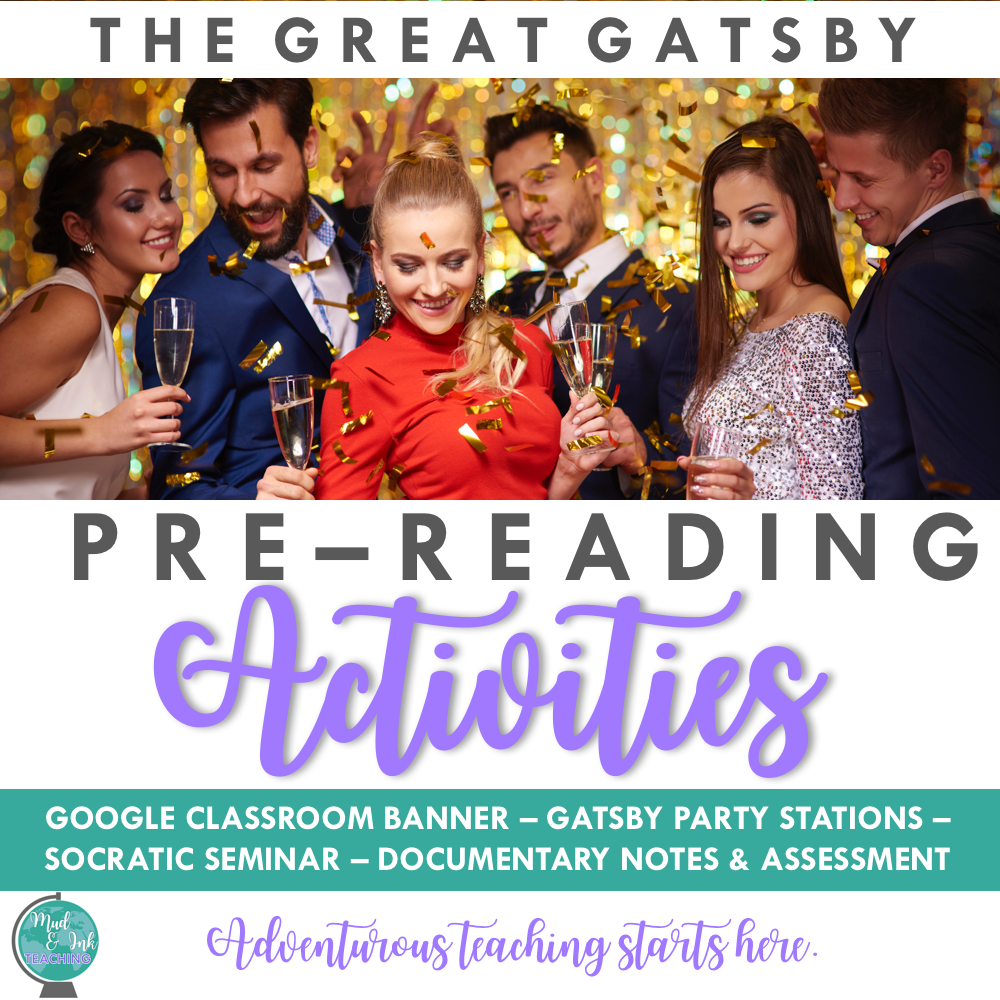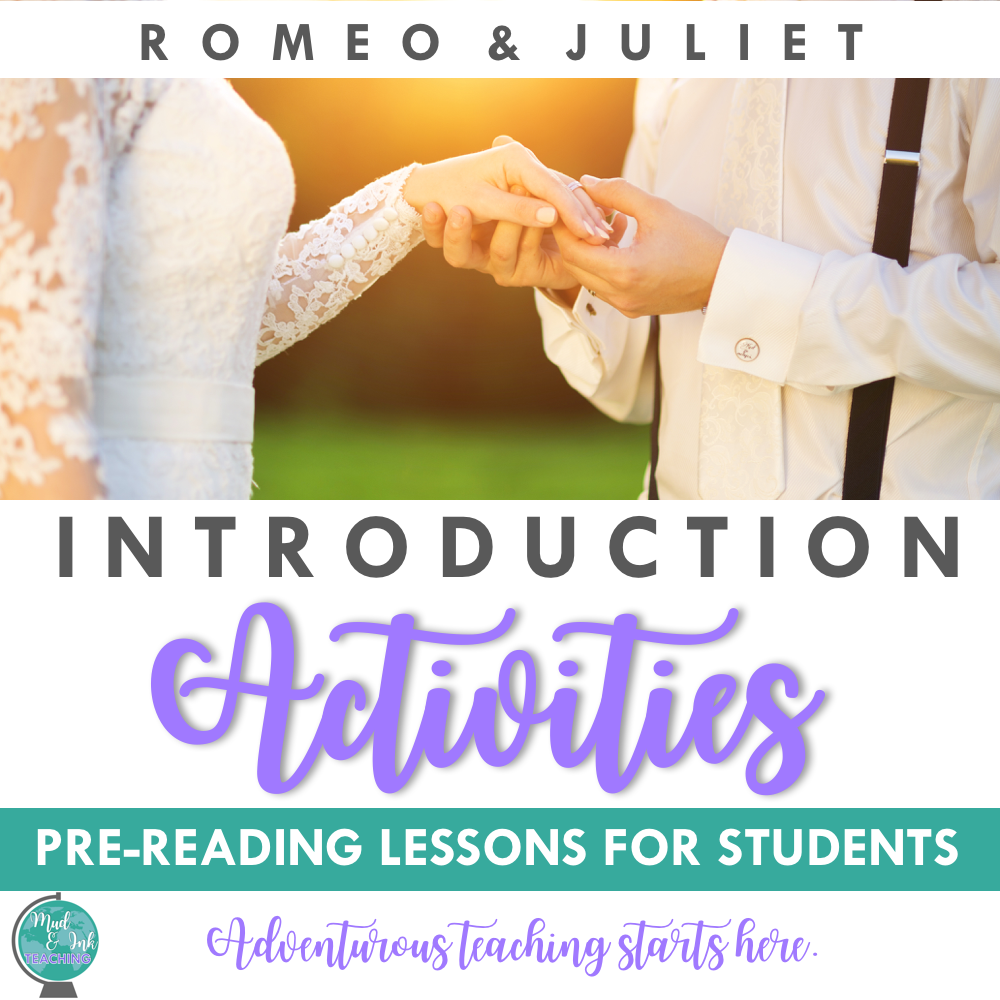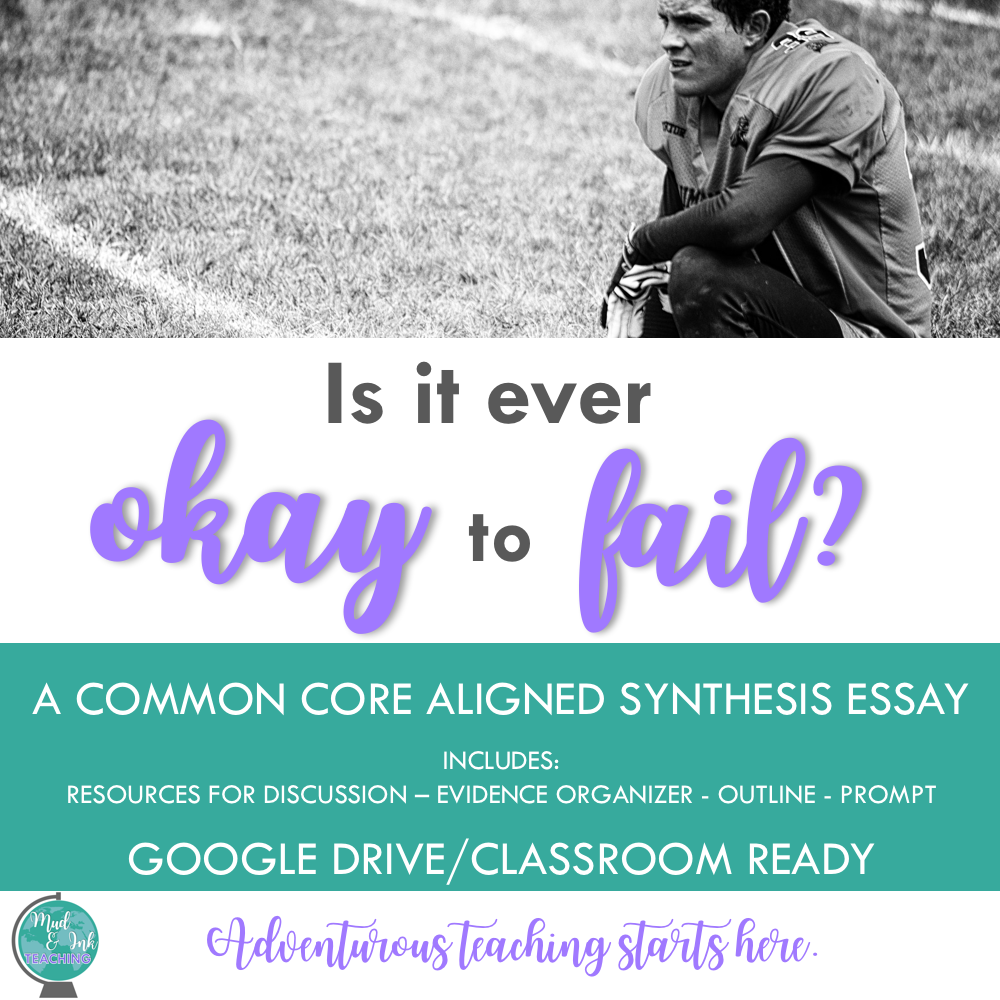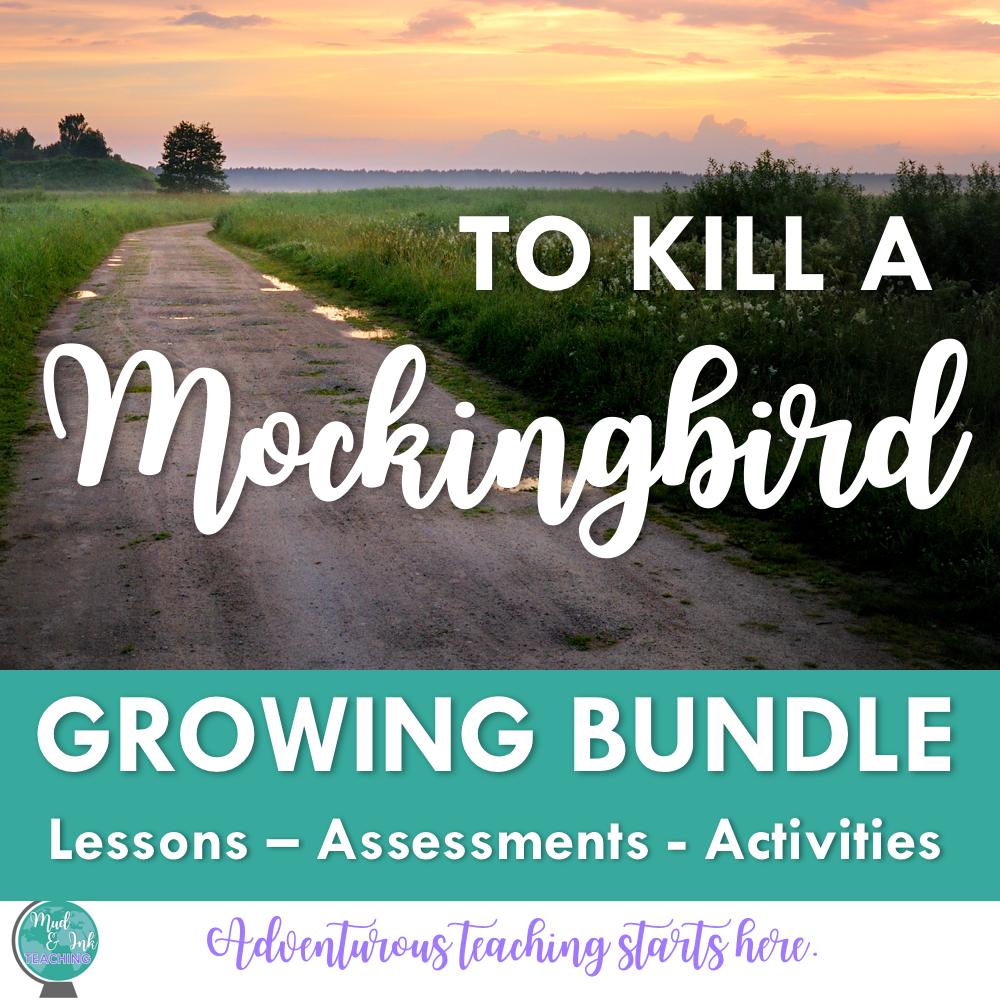How to Build a QR Code Classroom Management System
This all started as part of Ashley Bible’s #classroomdesignchallenge. Starting in a new school next year had me all amped up to dig in hard to my classroom decor, but I was able to take a big, deep breath, and focus on what classroom DESIGN really means. It means functionality. It means positive behavior. It means creating a space where my students can learn and be their best selves. What it DOESN’T mean is splurging for every adorable Dollar Spot or “hot steal” that I find while endlessly shopping this summer.
So I set a budget. $100. 24 hours. I resolved to spend my time and hard earned money on my family this summer and not get out of control with projects and cash for my classroom. It’s tempting to think I have to do ALL THE THINGS with a brand, spanking (institutional-looking) new classroom this year, but I don’t have to do that. And neither do you.
ENTER: QR CODE PROJECT!
So I was looking around at what I had to upcycle and a pile of old, leftover-from-college frames were stacked up in my closet. After looking back at some old, slightly embarrassing pictures, I decided it was time to ditch the old pics and upcycle the frames for my new classroom.
REHABBING THE FRAMES:
This was pretty simple. After deciding on my color scheme for the classroom (a FREE way to focus on what you do buy -- ask yourself, “does this fit my “mood board” and colors?), I bought some spray paint ($12 out of my budget) to upscale these old frames.
Remove backing and glass from frames
Wipe down frames and let them dry
Find a well-ventilated place to spray paint and lay frames on some scrap cardboard or newspaper
Spray away! Mine are really imperfect (you can see drips on some of them...whatevs!).
BUILDING THE QR SYSTEM:
Next, I selected the frame that had the openings that would work best for my system. The frame I chose had nine openings and I had six QR codes that I really wanted to streamline for my classroom. I decided to use the remaining three spaces for motivational sayings and a “title” square!
Here are the management systems I wanted easily accessible for students:
TARDIES: This QR code is connected to a Google Form that simply asks for student names, class period, date, time, and reason for tardy. When students walk in tardy, they will hand me their pass and I’ll quietly point at the frame (I’m going to keep by the door to start). Students should scan the QR code for either English 1 Tardies or English 3 Tardies, fill out the form and click submit. For students that don’t have phones or QR readers on their phones, I will also keep the form on Google Classroom and I’ll give them that as an option as well. This gives me a digital record of tardies right at my fingertips. I know school tracks these as well, but it’s nice to have a set of my own data...especially for regular offenders. It is also pretty annoying to have to report your own tardy and explain yourself as to why you are tardy again. This is a great tool to have handy at parent-teacher conferences!
ABSENT WORK: OMGGGG PEOPLE. There are many pet peeves in the teaching world, but for me, nothing is worse than that whiny voice asking, “Sooo….what did I miss yesterday??” The voice that comes from a student with his hand raised 17 minutes into class. The voice that comes from a student via an email three days after the absence. No matter WHAT policy, folder of work, Google classroom reminder, absent buddies, calendar, or other attempt at curbing this insanity, I’ve found only ONE THING that really works. At the end of every day, I take two pictures: the first is a picture of my English 1 board where I write down the agenda and homework and the second picture is the board for English 3. I snap the pics, add them to their Google albums on my phone, and I’m done. These QR codes in the frame link directly to those photo albums. So when kiddo asks me what she missed yesterday, now, I can reduce my blood boil to a simmer and simply point at the frame. The end.
YOUTUBE PLAYLISTS: The last two QR codes link to two YouTube playlists that also help me answer some FAQs during the school year. I always have students asking me for independent reading and poetry suggestions, so I simply put together a playlist and linked them here in the QR code!
BUILDING YOUR OWN QR SYSTEM:
First, decide which classroom management pieces you think could be resolved easily and independently by your students.
Create the Google form, the doc, the website, the spreadsheet or the playlist that you need.
Link your items to a QR code (I just used this QR code generator).
Measure your frame openings and create a template in PowerPoint or Google Slides (it’s so much easier to move text around freely than on Word or Docs!)
Title each frame opening with the system that is on the QR code and insert the code onto the image.
Print, cut and place your QR codes in the frame!
NOTE: All of my fonts came from Fairways and Chalkboards on TpT!
HOW DO KIDS READ THE CODE?
Currently, both Google Photos and Snapchat have QR code readers installed. If the student opens Snapchat and takes a picture of the code, it automatically directs them to the website. Students can also download QR code readers to their Chromebooks and cell phones. Like I mentioned above, I always have students who just prefer to get out their computers and fill out the form online, so I make sure that option is available.
FRAME IDEA!
I upcycled mine, but if you have it in your budget, how cute could this be? (This is an affiliate link, which means, if you purchase the item, I will receive a small compensation from your sale)
I hope that was helpful to you and you’re inspired to try something upcycled and tech-driven to help your classroom management systems improve this school year!
SHOP THE MUD AND INK STORE: